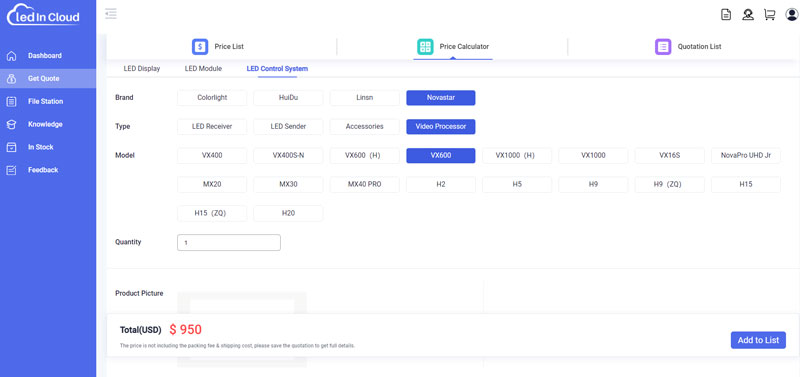NovaStar VX600 LED Video Processor Complete Review
NovaStar Technology, an established brand in the area of LED display control system, added the all-in-one controller — NovaStar VX600. It offers a seamless integration of video processing and video control in a single device. This article delves into the features, specifications, price, and user manual of the NovaStar VX600, providing a comprehensive review of this cutting-edge product.
The Nova VX600 boasts six Ethernet ports and supports different working modes including video controller, fiber converter, and Bypass mode. The device can drive up to 3.9 million pixels, with the maximum output width and height peaking at 10,240 pixels and 8192 pixels respectively. This makes the VX600 ideal for ultra-wide and ultra-high LED screen applications.
The VX600 is capable of receiving a wide array of video signals and processing high-resolution images. It also features step-less output scaling, low latency, pixel-level brightness, and chroma calibration. These features together contribute to an impressive image display experience.
The NovaStar VX600 sports a sleek and robust design, with a user-friendly interface that makes it easy to operate. It features a range of input and output connectors, providing users with a wide array of options to connect their devices.
1.1 Front Panel
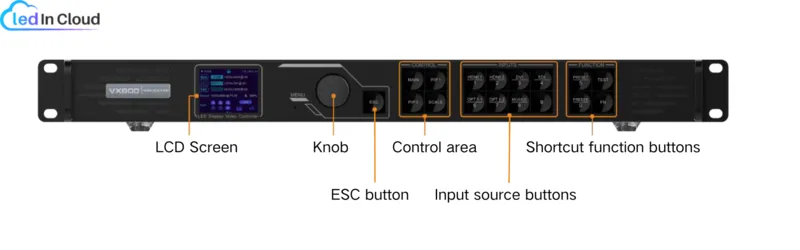
a. Home Screen of NovaStar VX600:
The home screen of the NovaStar VX600 is intuitive and user-friendly. It displays various crucial information like the device name, IP address, layer input source and resolution, screen resolution, Ethernet port number and port status, synchronization status, and connection method. The home screen also features shortcut function buttons for easy access to frequently used functions.
b. Menu Operations:
The NovaStar VX600 comes with a range of menu operations that allow users to configure and control various aspects of the device. These include screen brightness adjustment, screen configuration, layer settings, input settings, preset settings, image mosaic, display control, advanced settings, system settings, factory reset, and communication settings.
The operating procedure for each of these menu operations is straightforward, with the device’s knob and ESC button facilitating easy navigation and operation.
1.2 Rear Panel
The VX600’s rear panel is a hub of connectivity for video and control interfaces. Here’s a summary of its main functions and features:

- Input Connectors: Supports 3G-SDI, HDMI 1.3, and DVI inputs with maximum resolutions up to 1920×1200@60Hz for HDMI and DVI, and 1920×1080@60Hz for 3G-SDI. It offers deinterlacing for 3G-SDI and custom resolution support for HDMI and DVI, with loop-through outputs available.
- Output Connectors: Includes six Gigabit Ethernet ports capable of handling a maximum load of 3.9 million pixels, with maximum dimensions of 10,240 by 8192 pixels. The first two Ethernet ports also support audio output.
- Status LEDs: Indicate connection and communication status for Ethernet ports.
- HDMI 1.3 Output: One port is available for monitor and video output with adjustable resolution.
- Optical Fiber Ports: Two ports are present, with OPT 1 being self-adaptive for input or output and OPT 2 dedicated to output with copy and backup modes. They support high transmission rates and distances, with specifications for both single-mode and multi-mode fiber.
- Control Connectors: One Ethernet connector for linking to a control PC or router, and two USB ports for connecting to the control PC and cascading devices.
- Genlock Inloop: For syncing with an external signal.
- Light Sensor: To connect a light sensor for automatic brightness adjustment based on ambient light.
2. Novastar VX600 Price
The Novastar VX600 price is about $950, but the specific price depends on your demands.
Please register LED Screen Cloud Platform and Contact LedInCloud, we will have a professional LED experts team to serve you.
3. NovaStar VX600 Resources
The NovaStar VX600 software offers a user-friendly interface for operating and controlling the device. The software and user manual can be easily downloaded from the NovaStar Software.
4. Specifications of NovaStar VX600
4.1 Physical Specifications
Please find below the corresponding information and tables based on the specifications of the NovaStar VX600 All-in-One Controller.
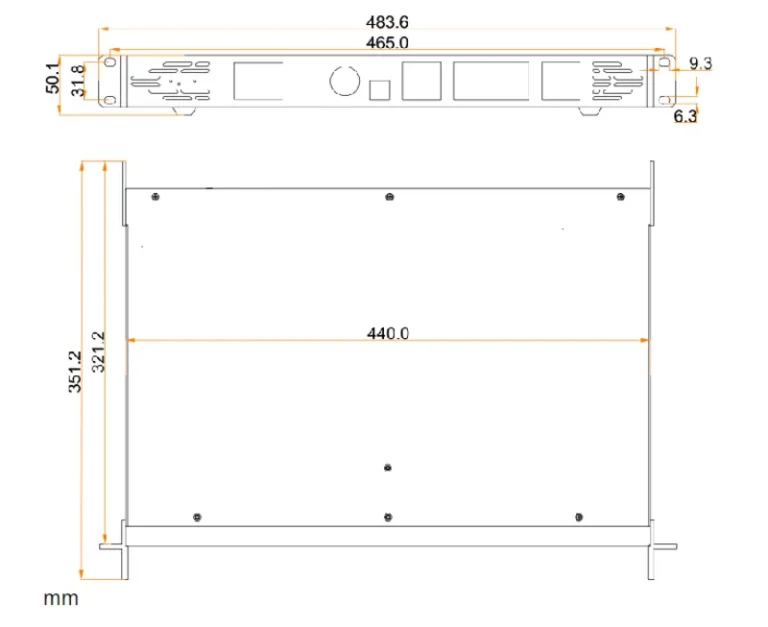
| Electrical Parameters Dimensions | Power connector | 100–240V~, 1.6A, 50/60HZ |
| Rated power consumption | 28W | |
| Operating Environment | Temperature | –10°C to 45°C |
| Humidity | 10% RH to 95% RH, non-condensing | |
| Physical Specifications | Dimensions | 483.6 mm × 351.2 mm × 50.1 mm |
| Net weight | 4kg | |
| Noise Level (typical at 25°C/77°F) | 45 dB (A) | |
4.2 Package for Transportation
- Package for Flight
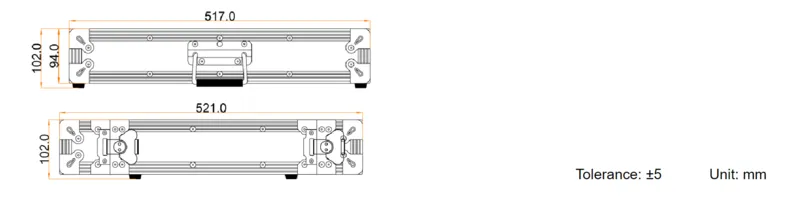
- Package for Carton

4.3 Specifications for Input Connectors
| Connector | Quantity | Details |
| 3G-SDI | 1 |
|
| HDMI 1.3 | 2 |
Max. width: 3840 (3840×648@60Hz) Max. height: 2784 (800×2784@60Hz) Forced inputs supported: 600×3840@60Hz
|
| DVI | 1 |
Max. width: 3840 (3840×648@60Hz) Max. height: 2784 (800×2784@60Hz) Forced inputs supported: 600×3840@60Hz
|
4.4 Specifications for Output Connectors
| Connector | Quantity | Details |
| Ethernet ports | 6 |
Ethernet ports 1 and 2 support audio output. When you use a multifunction card to parse the audio, be sure to connect the card to Ethernet port 1 or 2.
On: The port is well connected. Flashing: The port is not well connected, such as a loose connection. Off: The port is not connected.
On: The Ethernet cable is short-circuited. Flashing: The communication is good and data is being transmitted. Off: No data transmission. |
| HDMI 1.3 | 1 |
|
4.5 Specifications for Control Connectors
| Connector | Quantity | Details |
| Ethernet | 1 | Connect to the control PC or router. Status LEDs:
On: The port is well connected. Flashing: The port is not well connected, such as a loose connection. Off: The port is not connected.
On: The Ethernet cable is short-circuited. Flashing: The communication is good and data is being transmitted. Off: No data transmission. |
| USB | 2 |
Connect to the control PC. Input connector for device cascading
|
| GENLOCK IN- LOOP | 1 |
IN: Accept the sync signal. LOOP: Loop the sync signal. |
| LIGHT SENSOR | 1 | Connect to a light sensor to collect the ambient brightness, allowing for automatic screen brightness adjustment. |
5. How VX600 Controls LED Screens in Different Modes
The control connectors of the VX600 include one Ethernet port, two USB ports (Type-B and Type-A), and one GENLOCK. We can see how they work in different working modes:
a. In video controller: The output connector HDMI is used for monitoring (With a fixed output resolution of 1920×1080@60Hz). Do not manually set the HDMI 1.3 output connector’s resolution via Advanced Settings > HDMI Output. It will affect the LED screen display.
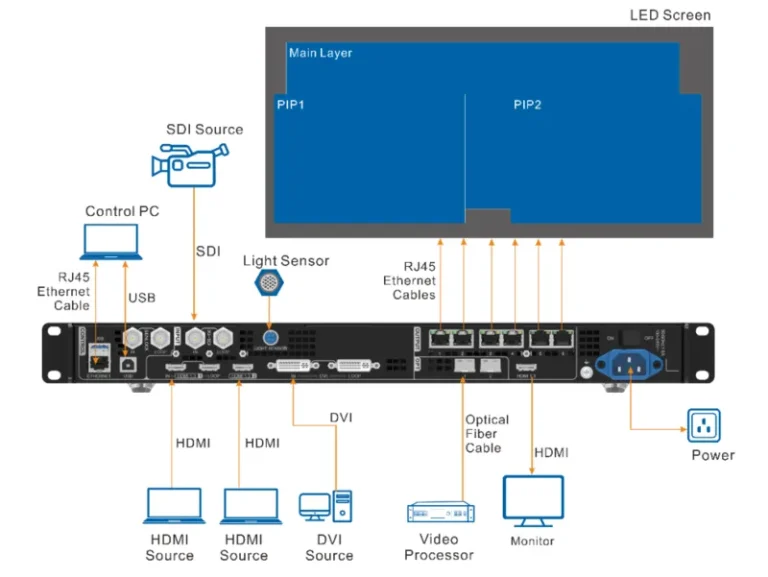
b. In fiber converter: It is proper for long-distance transmission. In long-distance transmission, either OPT 1 or OPT 2 can be used. When OPT 2 is used, switch its working mode to Copy.
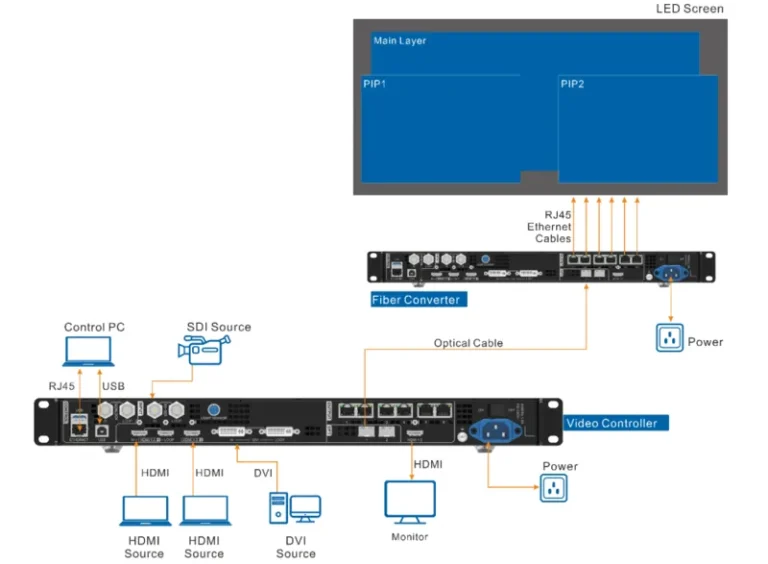
c. In Bypass mode: In this mode, the output image will be processed and displayed in pixel-to-pixel format. Only the main layer can be used, and two Picture-In-Picture (PIP) layers are not available.
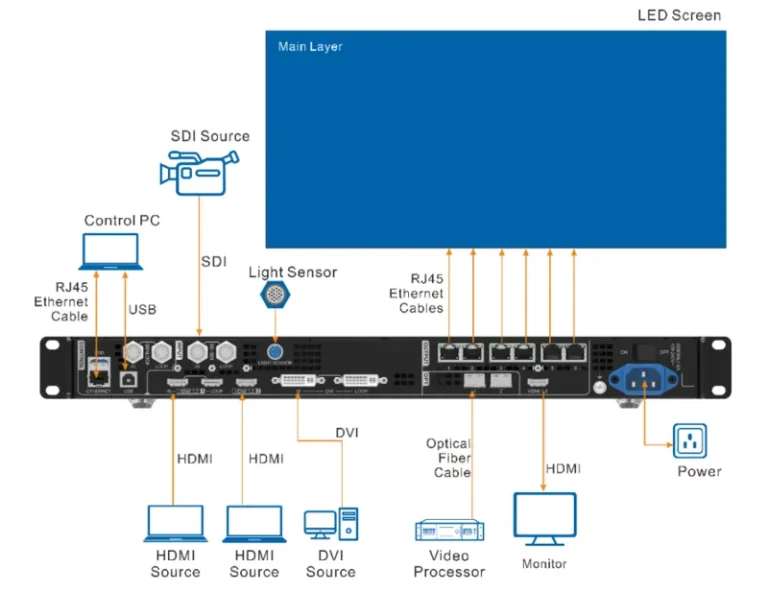
6. How to Use NovaStar VX600
6.1 Usage of the Input Port of Nova VX600
NovaStar VX600 is equipped with multiple input ports, including HDMI, DVI, and optional 3G-SDI connectors. Each input port serves a specific purpose and offers distinct advantages for users.
- 2 x HDMI 1.3: Allow connecting devices such as Blu-ray players, gaming consoles, and set-top boxes. It supports transferring video and audio signals securely with 10.2 Gbit/s transmission bandwidth.
- 1x DVI: The DVI input port is suitable for connecting various digital devices to transmit digital video signals (Audio is not supported). It ensures high-quality, vivid, and stable image reproduction.
- 1x 3G-SDI: We can see that 3G-SDI can transmit 3G video data per second from the name. It can provide uncompressed video signals for professional video equipment and broadcasting systems. It is commonly used in TV studios, post-production studios, and other environments that need to present high-quality videos.
- 1x OPT1: Used to transfer audio digital signals between devices, allowing for the delivery of multi-channel audio.
One of the key advantages of the VX600’s input ports is their ability to support mixed-use, allowing users to combine different input sources to achieve specific display effects. By leveraging the diverse input options, users can create dynamic and engaging visual presentations that cater to their specific requirements.
6.2 How Big LED Wall the NovaStar VX600 Can Control
NovaStar VX 600 is a powerful video processor that can easily control large LED video walls. It has a 3.9 million pixels loading capacity. I will take the LED cabinet products of LedInCloud as examples to show the maximum sizes of LED video walls that can be controlled by NovaStar VX600 6 ethernet output ports:
Formula:
- Cabinet Number = Port Capacity/Cabinet Resolution
- Cabinet Resolution = (Cabinet Width/Pixel Pitch) x (Cabinet Height/Pixel Pitch)
- Wall Size = (Cabinet Number x Cabinet Width) x (Cabinet Number x Cabinet Height)
Example Product of LedInCloud:
- MA960 320*160 — The Most Cost-Effective Outdoor Fixed LED Product: MA960, module size 320*160, 3.33mm pixel pitch, cabinet size 960x960x87mm. The cabinet resolution is about 82,944 pixels: Cabinet number = 3.9 million pixels/82,944 pixels
- MA250 1000*250 — The Most Popular Indoor Fixed LED Product: MA250, module size 250×250, 1.95mm pixel pitch, cabinet size 1000X250X53mm. The cabinet resolution is about 65,536 pixels: Cabinet number = 3.9 million pixels/65,536 pixels
- MY500 250*250 — The Most Popular Cost-Effective Rental LED Display: MY500, module size 250×250, 2.5mm pixel pitch, cabinet size 500X500mm. The cabinet resolution is about 40,000 pixels: Cabinet number = 3.9 million pixels/40,000 pixels
Control LedInCloud Video Wall Cabinet Amount:
- NovaStar VX600 can control nearly 47 MA960 cabinets (3.33mm pixel pitch, cabinet size 960x960x87mm).


- NovaStar VX600 can control nearly 59 MA250 cabinets (1.95mm pixel pitch, cabinet size 1000X250X53mm).

- NovaStar VX600 can control nearly 97 MY500 cabinets (2.5mm pixel pitch, cabinet size 500X250).


6.3 NovaStar VX600 Resolution Adjustment Guide
The VX600 Processor is capable of adjusting the resolution to ensure optimal display of video content. This can be achieved through point-to-point display and scaling resolution. Below are the steps for adjusting the resolution in these two aspects:
Point-to-Point Display:
- Access the Novastar VX600 input resolution setting screen.
- Select “Custom” scaling mode.
- Rotate the knob to select With and Height according to your device’s resolution.
- Confirm your settings by pressing the knob.
Scaling Resolution Display:
- Do what exactly do like setting pixel to pixel display except for setting the With and Height you want.
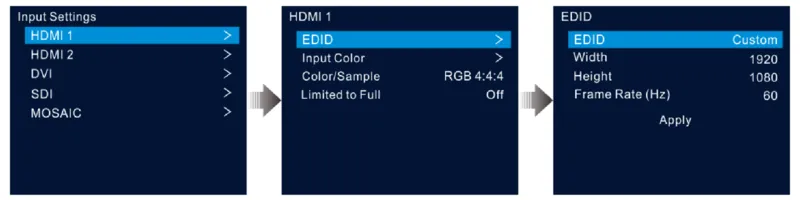
6.4 Synchronization
Synchronization refers to the process of ensuring that the settings and configurations across multiple devices are consistent and up-to-date. This is particularly important for broadcast live.
Steps for NovaStar Synchronization:
- Access the synchronization setting screen of the VX600 controller.
- Set Status to On.
- Select the devices that need to be synchronized by selecting Source and pressing the knob.
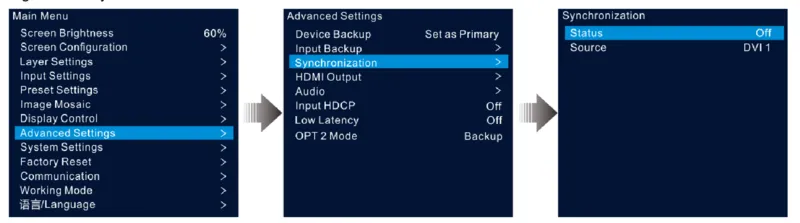
6.5 Firmware Update
Connect the device to the control PC (V-Can software has been installed) with an Ethernet cable.
Firmware Update in V-Can:
- Download the latest V-Can firmware package, then start the V-Can software.
- Enter the update page in System → Firmware Update. Then, browse the downloaded firmware package.
- Click Update.
- Download the latest NovaLCT firmware package and start the NovaLCT software.
- Login Advanced Synchronous System User. The default password is “admin”.
- Browse the downloaded firmware package and click Update.
6.6 Device Backup
Device backup is crucial for safeguarding important information and ensuring quick restoration in case of device failure or data loss. Nova VX600 supports the backup between devices and Ethernet ports.
Backup Between Devices:
- Go to Advanced Settings > Device Backup.
- Rotate the knob to select Primary.
Note:
- In the device backup mode, the quantity of the cabinets loaded by each Ethernet port on both the primary and backup devices must be the same, but their data flow must be reversed.
- The layers and layer property settings on both the primary and backup devices must be the same.
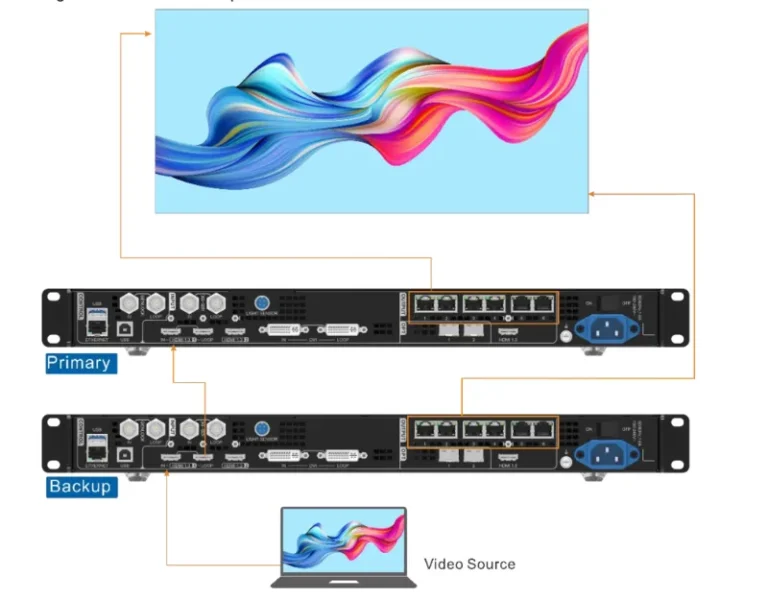
Backup between Ethernet Ports:
- Enter the screen configuration page.
- Select the Sending Card tab, and then click Add in the Redundancy area.
- Set the serial numbers of both the primary device and backup device to 1.
- Set the serial number of the primary port and the serial number of the corresponding backup port.
- Click Add.
- Repeat the steps above to backup other Ethernet ports.
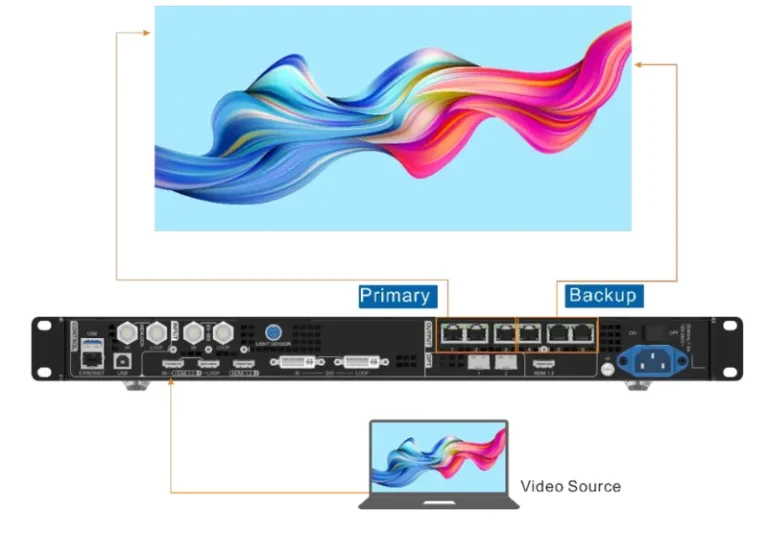
6.7 Device Restore
Device restore refers to the process of recovering the VX600 controller to a previous state using a previously created backup.
Before that, you need these:
- You have connected the device to the control PC with the V-Can software installed via the Ethernet cable.
- There is a device backup file on the control PC.
Steps for Device Restore:
- Click System > Restore.
- Click Import to select the backup file on your computer.
- Set the backup file name, then click Open.
- Your restoration has been completed.
By following these explanations and step-by-step instructions, users can effectively manage synchronization, firmware updates, device backup, and device restoration procedures for the VX600 All-in-One Controller.
7. NovaStar VX600 FAQs
a. What is the resolution of the vx600 input?
The VX600 supports a wide range of input resolutions, including but not limited to 1920×1200, 2048×1152, and 2560×960. It is important to consult the product specifications and user manual for detailed information on supported input resolutions.
b. What is the loading capacity of the NovaStar vx600?
The loading capacity of the NovaStar VX600 is 3.9 million pixels.
c. What is the output of Nova VX600?
The NovaStar VX600 is capable of providing multiple outputs for LED display systems. It supports various output interfaces, including DVI, HDMI, and SDI.
d. What is the maximum resolution of the NovaStar VX600?
The VX600 is capable of handling high-resolution displays, with support for resolutions up to 3840×2160 pixels. This allows for stunning visual content on large LED displays with high pixel density.
e. How many pixels is a port NovaStar?
An Ethernet port of NovaStar VX1000 can handle up to 650, 000 pixels.
f. What is the frame rate of the NovaStar?
The frame rate defaults to 60 Hz. It can be set to 23.98 Hz, 24 Hz, 25 Hz, 29.97 Hz, 30 Hz, 47.95 Hz, 48 Hz, 50 Hz, 59.94 Hz, 60 Hz, 72 Hz, 75 Hz, 85 Hz, 100 Hz and 120 Hz.
g. How do I change the resolution on my NovaStar?
Click to see the steps of setting the resolution on NovaStar VX600.
h. What is the price of NovaStar VX600?
The price of the NovaStar VX600 is commonly around $1500.