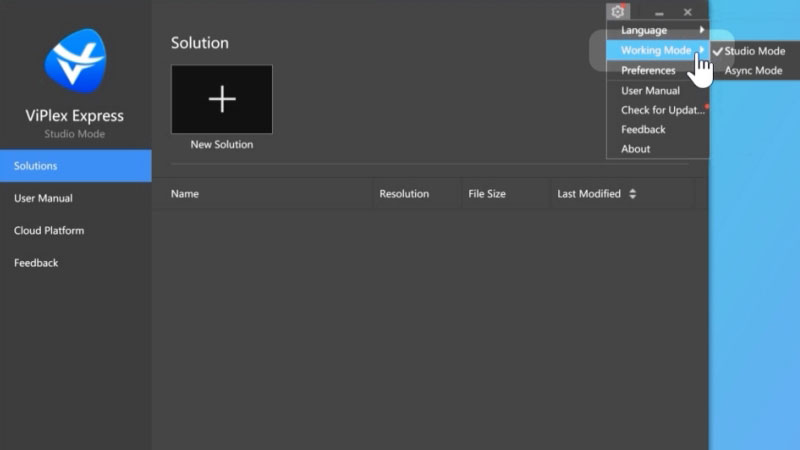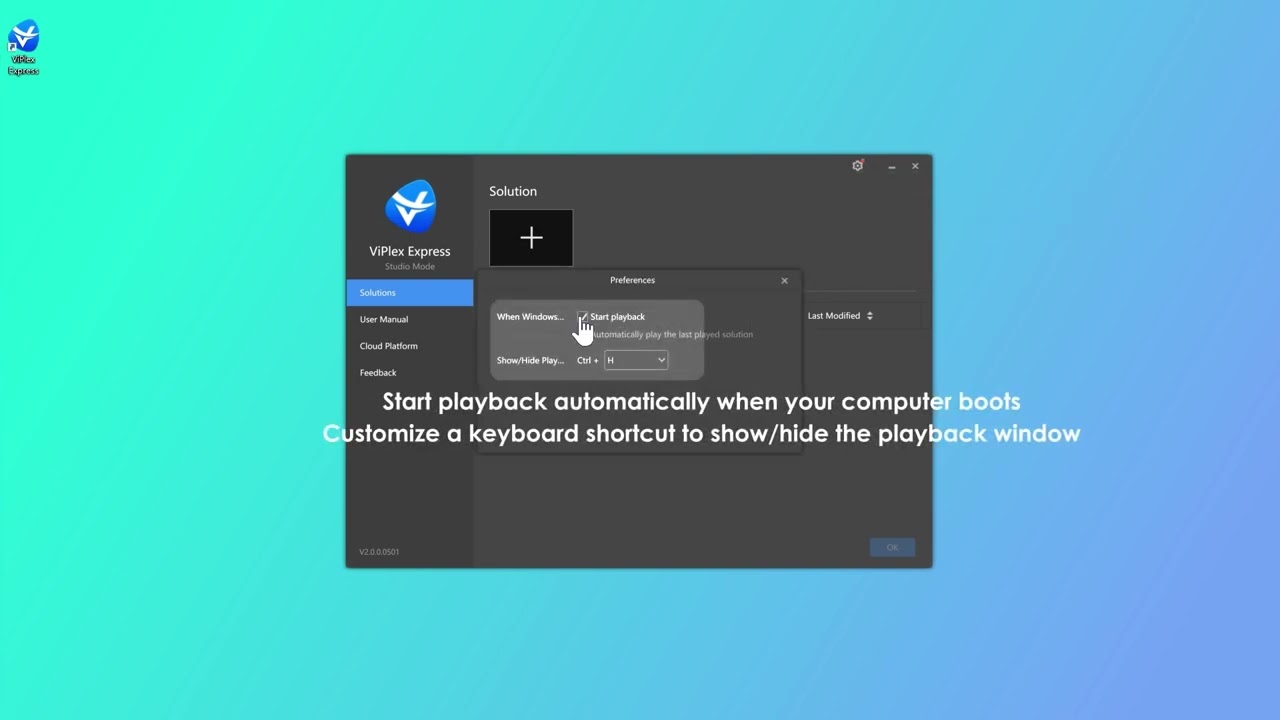Looking to optimize your LED display management? Then I must recommend Novastar ViPlex Express. This powerful software simplifies content creation, scheduling and real-time monitoring, allowing us to do more with less.
1. What is ViPlex Express?
ViPlex Express is a versatile tool for quick screen management and casting developed by NovaStar Technology. It allows connecting all display screens in a local network via the software interface, enabling easy program publishing to screens. The software is user-friendly, detects all local network devices, and once connected, programs can be added and published effortlessly.
2. How do I Download Viplex Express Software?
ViPlex Express software download is very simple. You can download it by clicking on the required file beside. Once downloaded, you can open the file and follow the on-screen instructions to install the software.
For detailed instructions, you can refer to the user manual. If you encounter any problems, LED Screen Cloud Platform provides additional support resources and contact information for further assistance.
3. Viplex Express Working Mode
3.1 Studio Mode
In Studio Mode in NovaStar ViPlex Express, users can synchronize content playback across LED displays in real time, which is ideal for scenarios that require simultaneous display.
When the playback window is on the extended screen of the PC, users can use the screen monitoring function to view the current playback status on the main display.
3.1.1 Basic Functions
a. Change display language
b. Switch working mode: studio mode or async mode
c. Change system preferences
- Start playback automatically when your computer boots
- Customize a keyboard shortcut to show/hide the playback window
d. User manual
e. Check for new updates
f. Send your feedback about ViPlex Express to NovaStar
g. Learn about NovaStar ViPlex series software apps
h. Learn more information about ViPlex Express

3.1.2 Solution Management
a. Create a solution
- NovaStar ViPlex Express offers a variety of media widgets. You can add widgets to edit the solution.
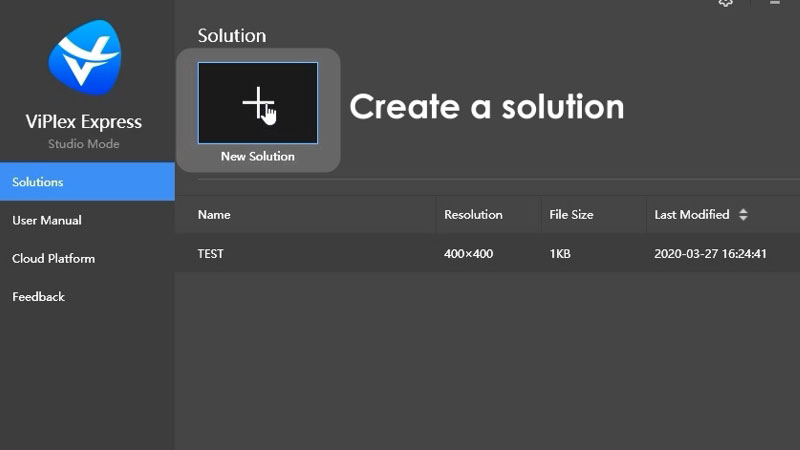
b. Add a media
- Resize media or adjust media layout by dragging the media or using the buttons at the top pf the editing area.
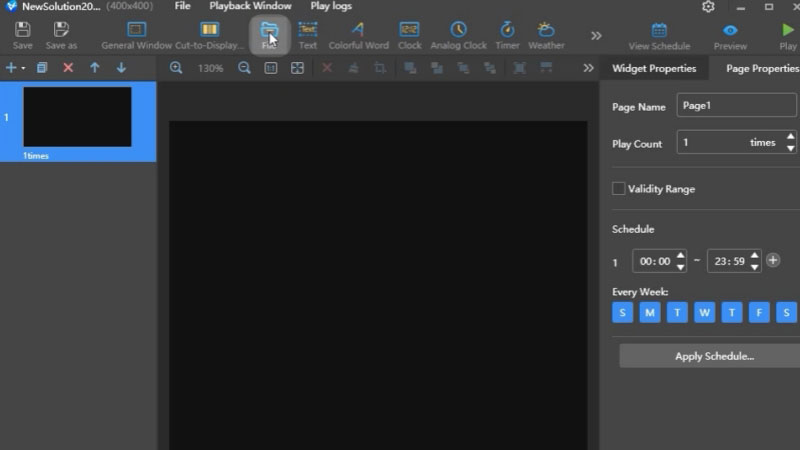
c. On the Widget Properties tab page,set the parameters of the widget
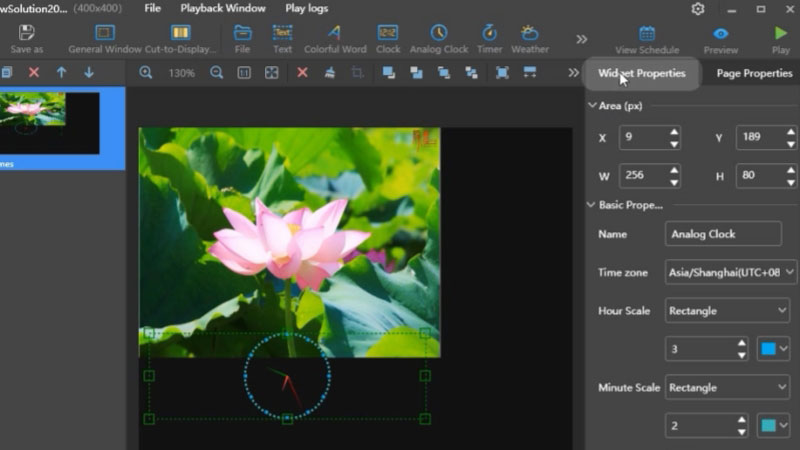
d. Add a page
- You can add multiple pages to a solution Pages will be played in order from top to bottom.
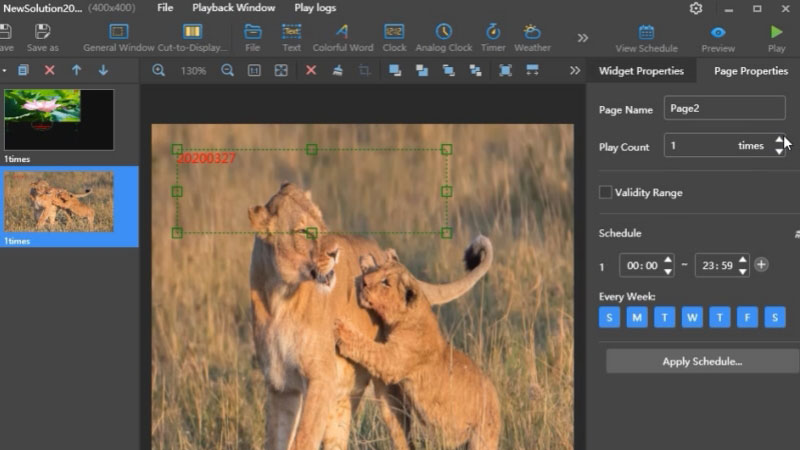
e. On the Page Properties tab page, set the playback time slot and cycle
- You can apply the schedule of the current page to other pages. lf the time slots of multiple pages overlap, the pages will be played in order from top to bottom.
f. Preview the solution
g. View the schedule
h. Set the playback window
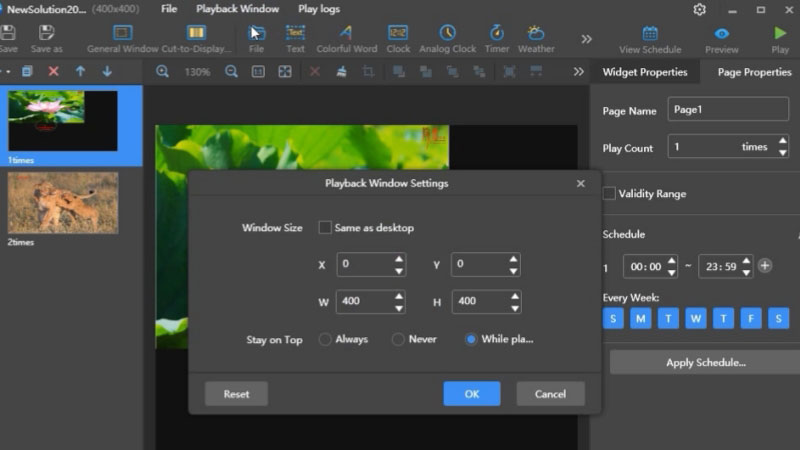
i. Preview the solution
3.2 Async Mode
In Asynchronous Mode, users can send program content to multimedia players through ViPlex Express, allowing them to store and play content locally according to a preset schedule.
This mode is ideal for displays driven by multimedia players and can improve the efficiency of scenarios such as advertising displays, digital signage networks and broadcast systems.
3.2.1 Basic Functions
a. Check the total number of devices
- Online: The NovaStar Taurus Series has been connected to the PC and successfully logged in. Now you can operate the device with ViPlex Express.
- Not Login: The Taurus device has been connected to the PC but not logged in. You need to log into the device and then access it.
- Offline: You may need to check whether the connection(Ethernet or Wi-Fi) is stable.
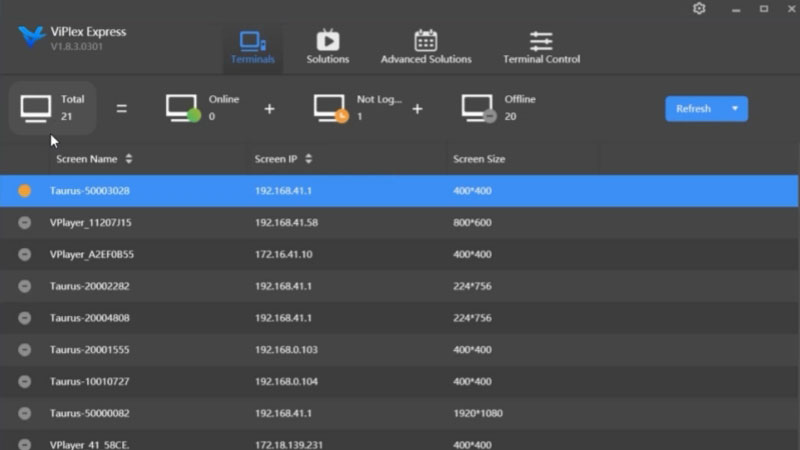
b. Search for the Taurus device by specifying an lP address
Sometimes you may have troubles when connecting the Taurus device to PC with an Ethernet cable. Turing on DHCP Service will help you.
- This function is only used to connect to the terminal via Ethernet cable and the terminal is assigned with a dynamic lP address.
- Please turn off the firewall or turn on ICMP echo before you turn on DHCP.
- lf the connection is unstable, set a static lP address for your PC.
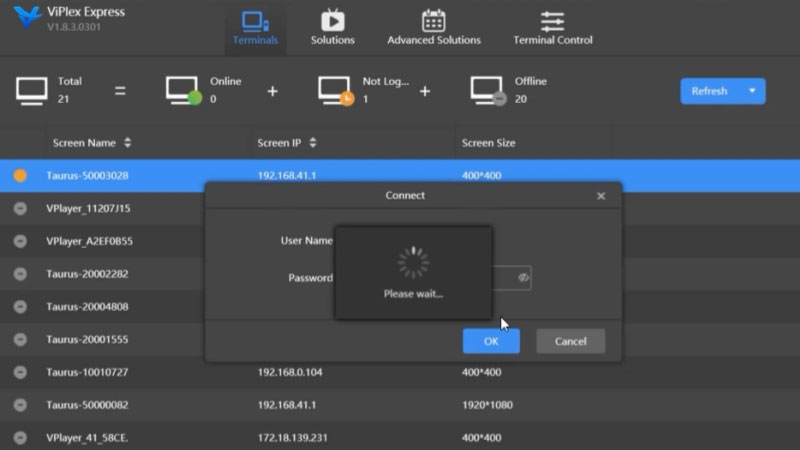
c. Log in to the Taurus device
- When the icon turns green the login is successful.
d. Log out of the Taurus device
e. Right click to find more options
f. Download Operation Log
- This function allows you to view the operation record of the Taurus device in the past few days. You can also send it to NovaStar, making technical support easier and more efficient.
3.2.2 Solution Management
a. Create a solution
b. Modify the name and resolution
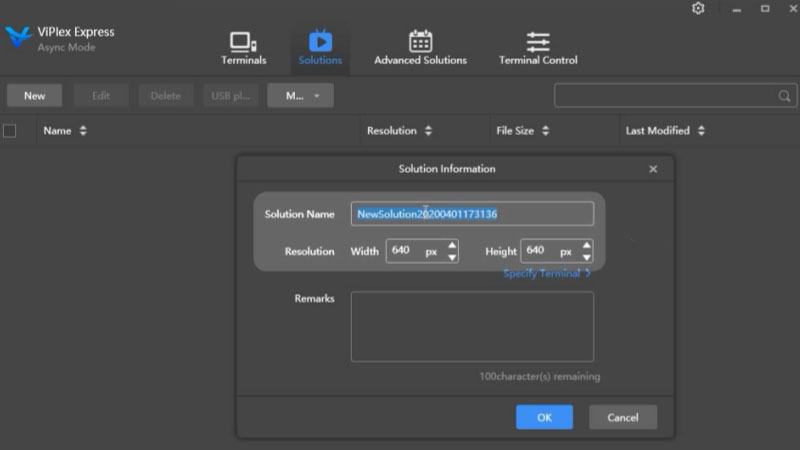
c. Select a terminal device to set the resolution automatically
- ViPlex software offers a variety of media widgets. You can add widgets to edit the solution.
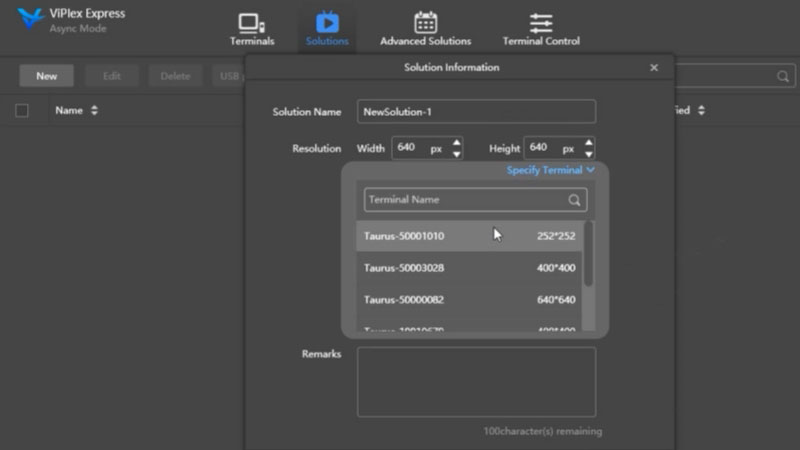
d. Click File to add media files, such as images, videos, etc
e. On the widget properties tab page set parameters for the media widget
f. Add a new solution page
g. Select a page template or customize a template
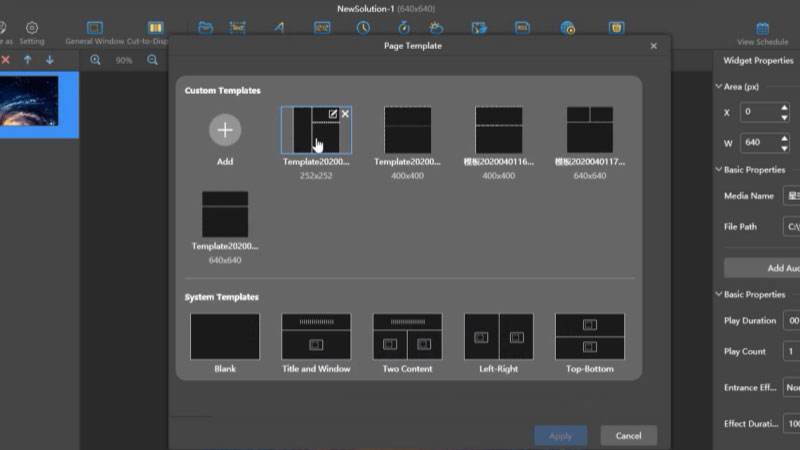
h. Select a border type for the window container
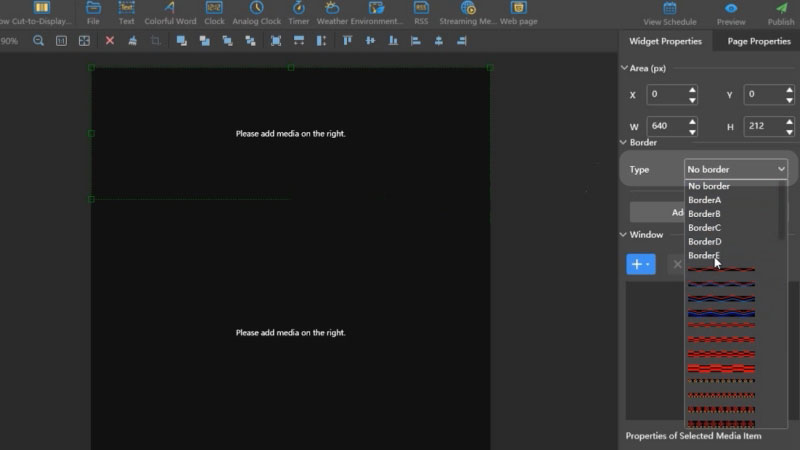
i. Add text to the window container
j. Set the text playback mode
- A window container also supports many kinds of media widgets.
k. Set page properties for each solution page
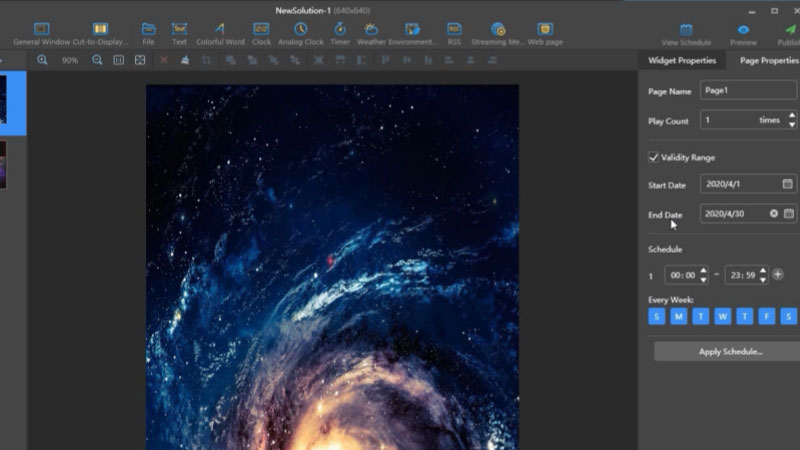
l. Set an expiration date for the solution page
m. Check the schedule list of the solution
n. Preview the solution to confirm your settings
o. Publish the solution
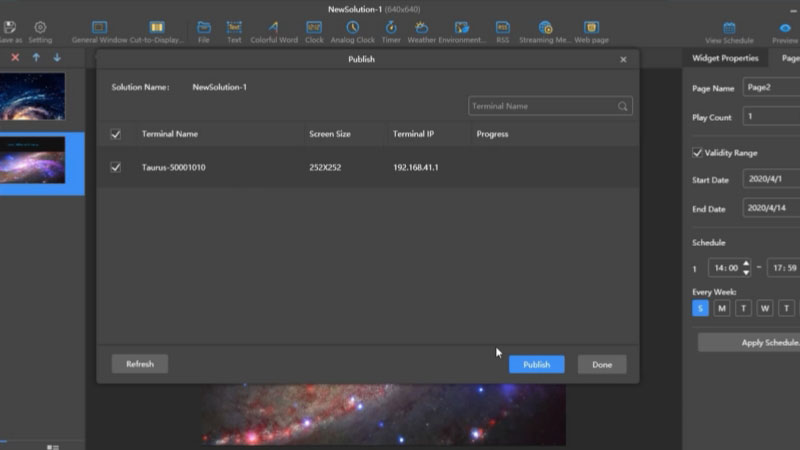
3.3 Introduction and Operation Videos
Viplex Express Operation Guide
4. Highlights
4.1 One Platform, Two Working Modes
Single platform, easy switching between two modes. Whether you need local playback or LAN publishing, ViPlex Express can easily handle it.
In studio mode, enjoy synchronized playback and fast content deployment.
Within the same LAN, users can use ViPlex Express to manage multiple screens in a cluster and seamlessly publish information remotely.
4.2 Quick Editing And Preview
Users can create and preview content in minutes. The highly visual program editing interface makes every step clear and intuitive, greatly improving production efficiency. Real-time editing and preview means what you see is what you get, simplifying the creation process.
4.3 Rich Media Types to Meet the Needs of Professional Program Production
NovaStar ViPlex Express supports a variety of media types to easily meet the needs of professional program production.
Custom templates and layouts to efficiently match various playback scenarios.
4.4 Efficient Operation And Maintenance
ViPlex Express Download provides deep insights into user needs, optimizes the operation experience, and improves maintenance efficiency.
Real-time monitoring of playback allows users to quickly resolve issues.
Batch setting of program schedules allows users to easily plan content for the entire month.
Precise playback logs provide efficient monitoring and accountability.
Manage the playback status of multiple screens at any time, maintaining full control for users.
5. Viplex Express Tutorial
5.1 How to Get Started?
a. Download and install the software: You can download the VIPlex Express software on your computer and install it. If the computer does not have the net4.5 version installed, the software will automatically install it for you.
b. Wait for the software CMD to inject the plug-in: After the installation is complete, you need to wait for a while for the software to be successfully injected into the CMD command line tool of the operating system.
c. Import videos and manage LED screens: Once the plug-in is successfully injected, you can directly import the video files you want to upload and manage and control the connected LED screens.
d. Use the software interface to connect to LAN devices: VIPlex Express provides an easy-to-use interface that allows you to quickly connect to all devices on the LAN. Once successfully connected, you can publish programs to play on the display.
e. Manage and optimize space: VIPlex Express is a LAN display management tool that usually does not take up too much space. However, if there is insufficient storage, you need to clean up junk files on your phone or computer and delete unnecessary content to free up more space.
5.2 How to Add a Terminal?
a. Download and install the software, search for net4.5, and click to download.
b. After the installation is complete, wait for the software CMD to inject the plug-in.
c. After entering the operating system, you can directly import the video to be uploaded and manage the controlled LED screen.
5.3 How to Switch Pages?
a. Find the navigation bar or menu bar on the page.
b. Click different options to switch to different pages.
5.4 Viplex Express User Manual Download
6. Conclusion
ViPlex Express’s efficient operational features act as your smart assistant: simplifying content management, real-time monitoring, and play scheduling.
Download ViPlex Express software and ViPlex Express manual now to improve our work efficiency and maximize the functions of LED display!