
The NovaStar TU20 PRO stands out as a cutting-edge playback control processor tailored for indoor LED screen applications. Combining advanced Android functionality with powerful sending card capabilities, this device simplifies display management while enhancing performance and versatility.
From seamless wireless mirroring to multi-platform compatibility, the TU20 PRO delivers an unparalleled user experience. Whether for corporate events, educational settings, or commercial displays, this innovative processor offers a comprehensive solution to meet diverse needs.
In this article, we will delve into the TU20 PRO’s key features, specifications, applications, and more, showcasing why it’s a top choice for LED display control.
1. Introduction
1.1 Overview of the TU Series
The NovaStar TU Series combines multiple essential functions into one device, offering an integrated solution for LED display control. It includes an LED controller, video processor, media player, and interactive applications, making it easier for users to manage their displays with a single unit.
Supporting various control methods like USB playback, mobile app control, and remote control, the TU Series is highly versatile, suitable for different environments. It handles up to 3.9 million pixels, supports flexible wiring, and offers one-touch screen zoom and custom scaling.
Additionally, the TU Series excels in screen mirroring, supporting devices like smartphones and computers and enabling up to nine split screens. It also features smart meeting tools and voice control for ease of use. With energy-efficient design, the TU Series meets environmental standards with low standby power consumption, making it a cost-effective and sustainable choice for LED displays.
1.2 Spotlight on the TU20 PRO
The NovaStar TU20 PRO is a versatile playback control processor designed for indoor LED displays. It integrates both Android system functionality and sending capabilities into one unit, with the flexibility to run third-party applications. This device offers powerful control features and supports wireless screen mirroring across multiple platforms, including Windows, macOS, iOS, and Android.
The TU20 PRO provides four preset modes to optimize display performance for various scenarios, such as document presentations, video playback, and remote meetings. Installation is quick and simple, as the TU20 PRO does not require any modifications to the screen structure. It can be easily mounted on a wall or placed on a surface, making it suitable for a wide range of environments.

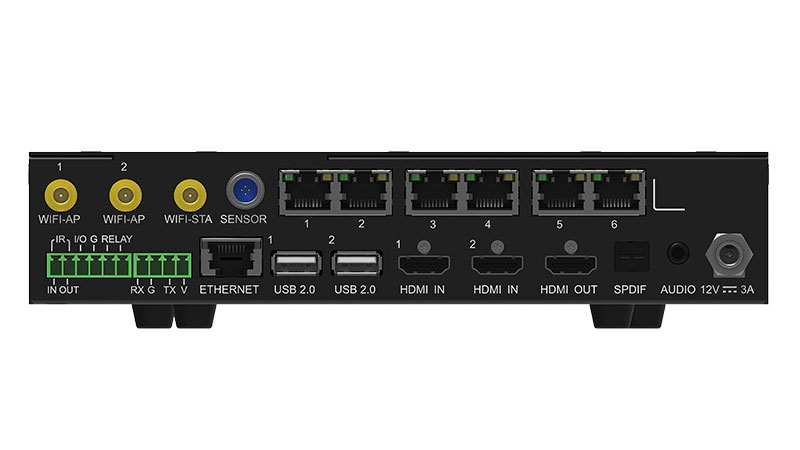
2. NovaStar TU20 PRO Key Features
The NovaStar TU20 PRO offers a range of intelligent features designed to simplify configuration, enhance user experience, and increase seamless performance for LED display management.
2.1 Smart Configuration for Quick Setup
Setting up the TU20 PRO is fast and easy. Simply scan a QR code with your phone to automatically receive the configuration file, instantly activating the display. NovaStar’s innovative algorithm enables screen connection in just five seconds through a photo capture, while automatic full-screen calibration eliminates brightness inconsistencies without the need for specialized equipment, streamlining the setup process.
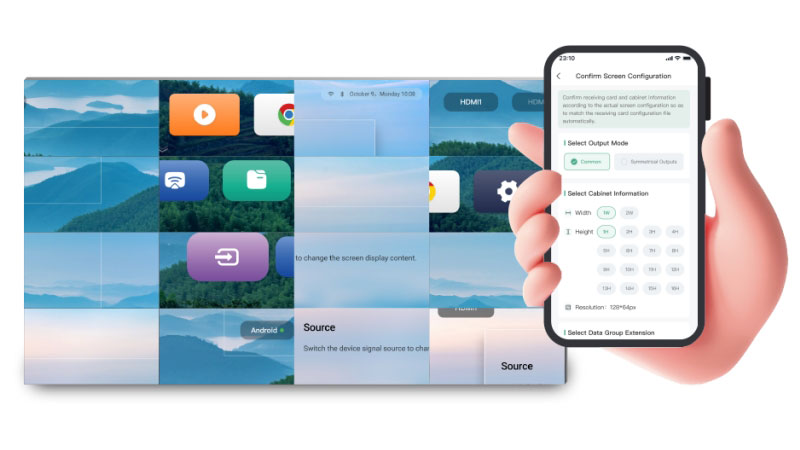
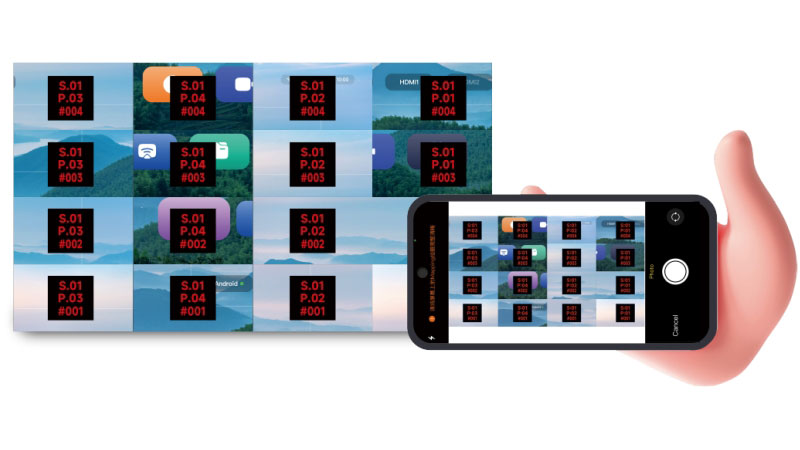
2.2 Effortless Control and Smooth Experience
The TU20 PRO introduces an intuitive user interface for smooth and straightforward interaction. It offers various methods for controlling and playing content:
USB Mode: Quick plug-and-play functionality via USB drive.
Remote Control Mode: Store programs for on-demand display control.
VNNOX Media Mode: Fast program creation and broadcast management, accessible anytime, anywhere.
Mobile Mirroring: Share content like photos, videos, and documents directly from your phone, with your phone also acting as a remote control.
Cloud Management: Publish programs and manage screens remotely with ease.
The TU20 PRO supports stable wireless mirroring with minimal latency (under 80ms), even allowing up to 9 split-screen displays, providing efficient and consistent performance.
2.3 Seamless Operation and Maintenance
With real-time monitoring, the TU20 PRO tracks screen status 24/7, offering early warnings of potential issues. If a fault occurs, the system provides quick diagnostics and accurate troubleshooting. Configuration files are backed up to the cloud, allowing for one-click recovery, enhancing efficiency in after-sales service and maintenance.
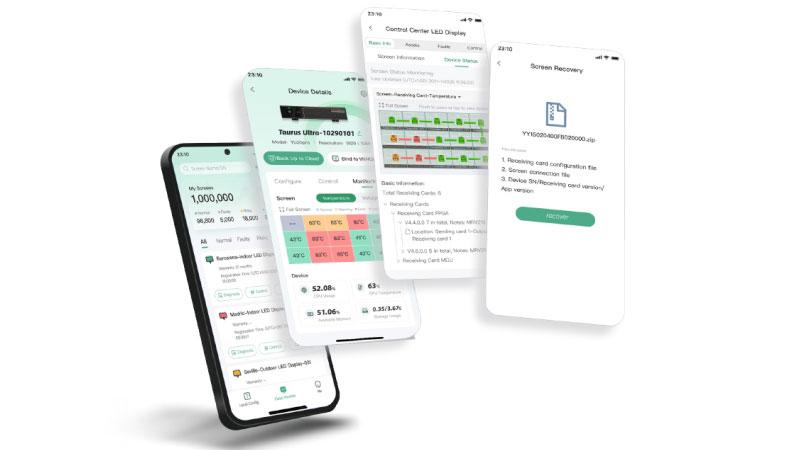
2.4 Innovative Software and Hardware Integration
The TU20 PRO supports flexible expansion through a rich interface, meeting various user needs. It integrates seamlessly with popular software like Tencent Meeting, Zoom, and Microsoft Teams, enabling efficient collaboration and communication. The combination of innovative hardware and software ensures a smooth, interconnected experience, ideal for diverse LED display applications.
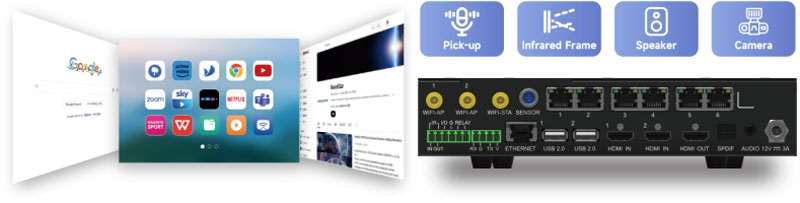
3. Input and Output
The NovaStar TU20 PRO is designed with a versatile range of input and output options, providing flexibility and scalability for various applications.
3.1 Inputs
2x HDMI 1.3 Inputs: These allow for seamless video and audio input.
3x USB 2.0 Inputs: Ideal for multimedia playback and expanding functionality, these ports support various external devices, enabling users to manage content with ease.
3.2 Outputs
6x Ethernet Outputs: These outputs support a total load capacity of up to 3.9 million pixels, offering ample flexibility for large-scale LED displays and complex setups.
2x Audio Outputs: For clear sound output, the TU20 PRO includes:
- 1x SPDIF Digital Audio Output: Delivers high-quality digital sound.
- 1x 3.5mm Audio Output: Provides analog audio output for standard audio systems.

3.3 Image Scaling and Display Capacity
Width Range: Supports screen widths from 800 to 4096 pixels.
Height Range: Accommodates screen heights from 600 to 1920 pixels.
Total Load Capacity: The TU20 PRO can handle a maximum of 3.9 million pixels, making it suitable for large and detailed displays.
4. Price of TU20 PRO NovaStar
The NovaStar TU20 PRO is priced at around $766.7, offering excellent value for its advanced features, including seamless playback control, wireless mirroring, and versatile input/output options for LED display systems. This price makes it a cost-effective solution for a wide range of professional applications, from corporate environments to educational settings and telemedicine.
For the most accurate pricing and to explore any ongoing promotions or special offers, we recommend visiting our LED Screen Cloud Platform. There, you can get the exact price, as well as access additional resources, including product support and software downloads tailored to the TU20 PRO.
5. Comparing TU20 PRO with Other TU Models
| Specification | TU15 Pro | TU20 Pro |
| Size | 211.7mm × 185.0mm × 50.6mm | |
| Input Voltage | DC 12V 3A | |
| Standby Power Consumption | ≤ 0.5W | |
| Loading Capacity | 2.6 Million Pixels | 3.9 Million Pixels |
| Maximum Display Resolution | Width: 4096 pixels, Height: 1920 pixels | |
| Android Version | Android 11 | |
| Wi-Fi | Wi-Fi 6 (AP) / Wi-Fi 5 (Station) | |
| Memory Space | 4GB/32GB | |
| Input Ports | 2 × HDMI 1.3, 3 × USB 2.0 | |
| Output Ports | 4 × RJ45, 1 × HDMI 1.3, 1 × 3.5mm Audio Output, 1 × SPDIF | 6 × RJ45, 1 × HDMI 1.3, 1 × 3.5mm Audio Output, 1 × SPDIF |
| Control Ports | 1 × RJ45, 1 × RS232, 1 × Sensor | |
| Intelligent Broadcast Control | Remote, APP, USB Drive | |
| Wireless Projection | Supports Type-C, Wireless USB Adapter, Windows/iOS/Android Multi-Platform Mirroring | |
| Whiteboard Support | Yes (combined with infrared board) | |
| Phone Photo Mapping | Yes | |
| Intelligent Voice Control | Yes | |
| Free Scaling | Yes | |
| Image Enhancement | Yes | |
| Effect Adjusting | Supports Standard, Soft, Theater, Meeting modes | |
| One-click Eye Protection | Yes | |
| Launcher Customization | Yes | |
| Boot Animation Customization | Yes | |


6. TU20 PRO Manual, Specifications, and Firmware Download
6.1 Mounting on a Rack
Whether you’re setting up, configuring, or troubleshooting of NovaStar TU20 PRO, comprehensive documentation and firmware updates are available to help you every step of the way.
Get Resources for Free:
Visit the NovaStar Software Download page to find the TU20 PRO manual, specifications, and the latest firmware updates. This page provides everything you need to get started with your device.
To download free NovaStar RCFG configuration files for your LED screen, check out the NovaStar RCFG File Download page. These files are tailored to various screen setups, helping quick and accurate configuration without hassle.
7. Versatile Applications
Conference Rooms: The TU20 PRO transforms meetings with its intelligent control features and wireless projection capabilities. It supports smooth presentations, remote collaboration, and document sharing, creating a productive environment for corporate discussions and decision-making.
Enterprise Exhibition Halls: In corporate exhibition spaces, the TU20 PRO enhances brand storytelling with vibrant visuals and seamless multimedia playback. Its advanced display modes ensure presentations and promotional materials appear crisp and professional, leaving a lasting impression on visitors.
Report Halls: For large-scale presentations and events, the TU20 PRO delivers high-quality visuals with minimal latency. Its ability to handle complex display configurations and large pixel loads makes it ideal for report halls.
Brand Stores: Retail environments benefit from the TU20 PRO’s dynamic display capabilities. Whether showcasing product videos, promotions, or interactive content, it elevates the customer experience and strengthens brand identity.
Shopping Malls: The TU20 PRO brings eye-catching displays to life in shopping malls, effectively attracting attention and driving customer engagement.
Advertising Media: For advertising professionals, the TU20 PRO provides a powerful tool to deliver impactful campaigns. Its support for seamless multimedia playback, wireless control, and rich display features.
8. Getting Started with the TU20 PRO
Setting up the NovaStar TU20 PRO is straightforward and can be accomplished in a few simple steps. Follow this guide to quickly begin using your LED playback control processor.
Step 1: Set Up the Hardware
a. Unbox the Package: Start by unboxing the TU20 PRO and organizing all the included accessories, such as Ethernet cables, the remote, and the mirroring dongle.
b. Prepare the Connections:
Set up the hardware environment according to the provided connection diagram.
Connect common peripherals like a mouse, keyboard, sound system, camera, or infrared touch frame if needed.

c. Connect Ethernet Cables: Attach the LED screen’s Ethernet cables to the TU20 PRO’s Ethernet output ports in the correct order.
d. Power On the Device: Plug in the power cable to turn on the device.
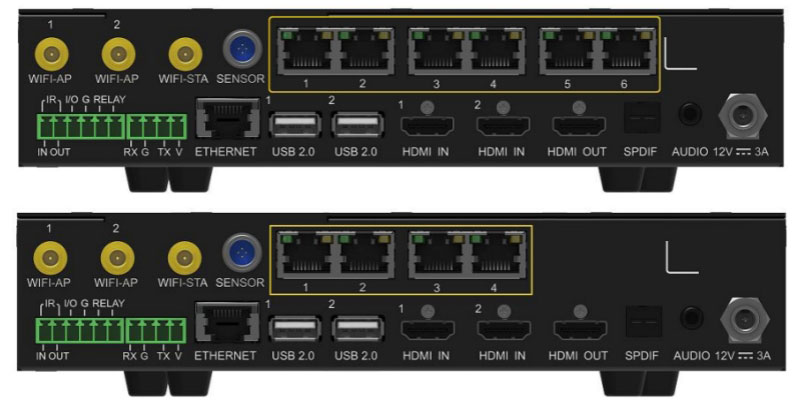
Step 2: Install the Relevant Apps
Download and install the following apps to control and manage the TU20 PRO effectively:
NovaStar VNNOX App: Enables program editing, publishing, and screen control.
NovaStar VNNOX Care: Simplifies screen configuration, layout, and automatic backup processes.
Both apps are available in LedInCloud for download.
Step 3: Configure the LED Screen
- Launch the VNNOX Care app.
- Navigate to Screen Configuration to download the receiving card configuration file and activate the screen.
- Use the Screen Connection option to complete the screen topology setup by following the on-screen instructions.
- For a detailed configuration process, refer to the app user manual or contact LedInCloud.
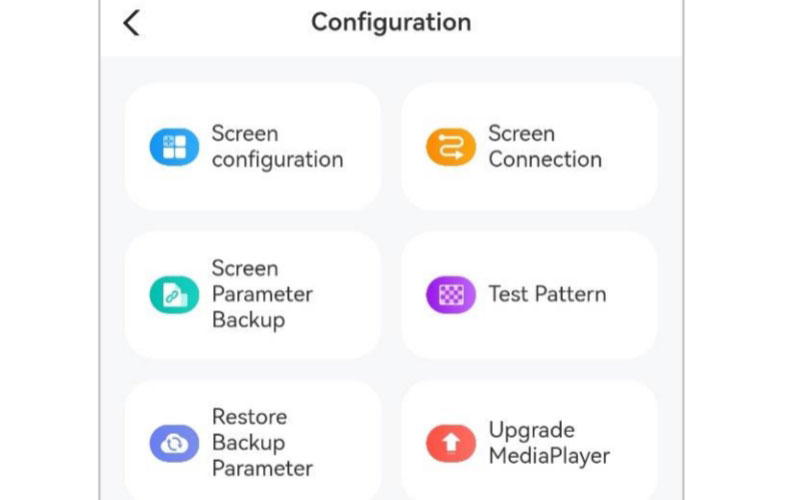
Step 4: Initialize the System
During the first-time setup, perform the following tasks to complete the initialization:
Set the System Language: Choose between Chinese and English.
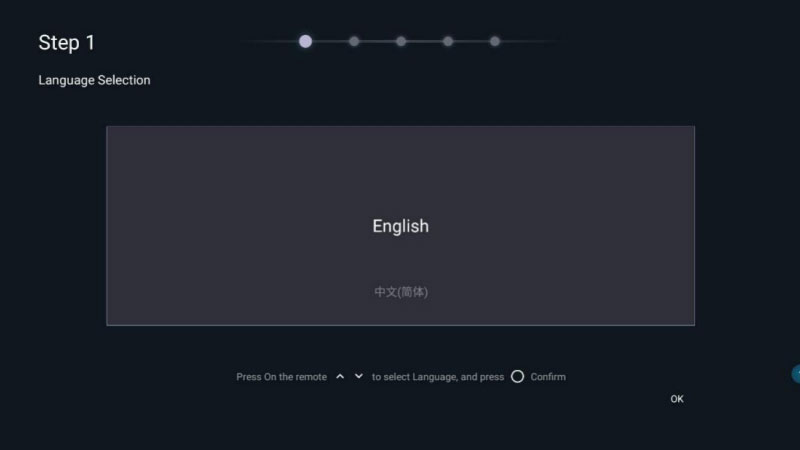
Pair the Remote (Optional): Press and hold the Menu and Home buttons on the remote until the pairing window appears.
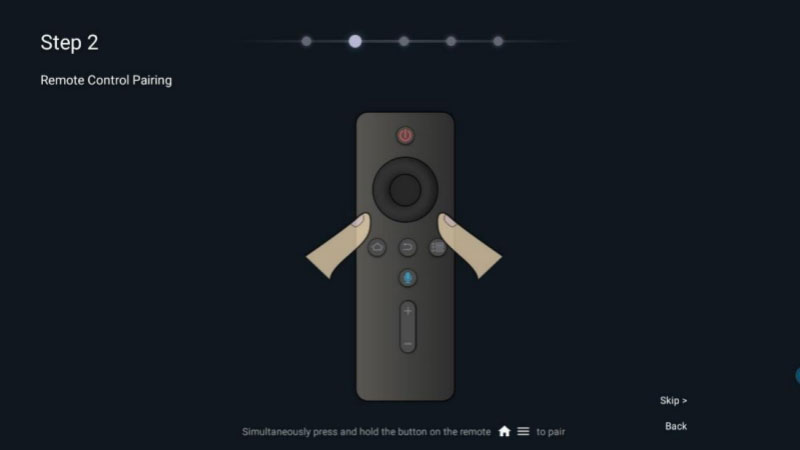
Connect to Wi-Fi (Optional): Select a Wi-Fi network and enter the password.
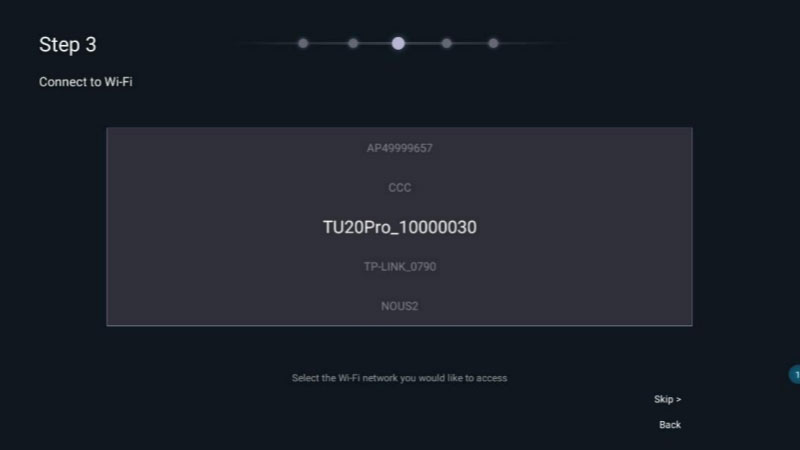
Customize the Device Name (Optional): Assign a custom name to the device for easier identification.
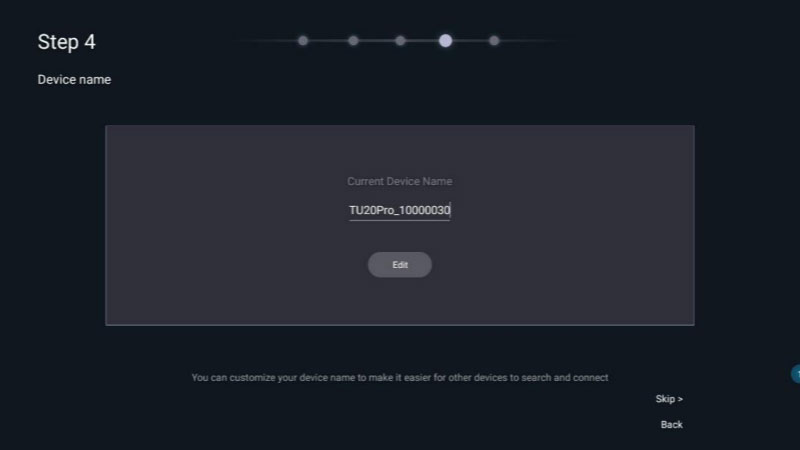
Pair the Mirroring Dongle (Optional): Insert the dongle into the USB port for automatic pairing with the system.
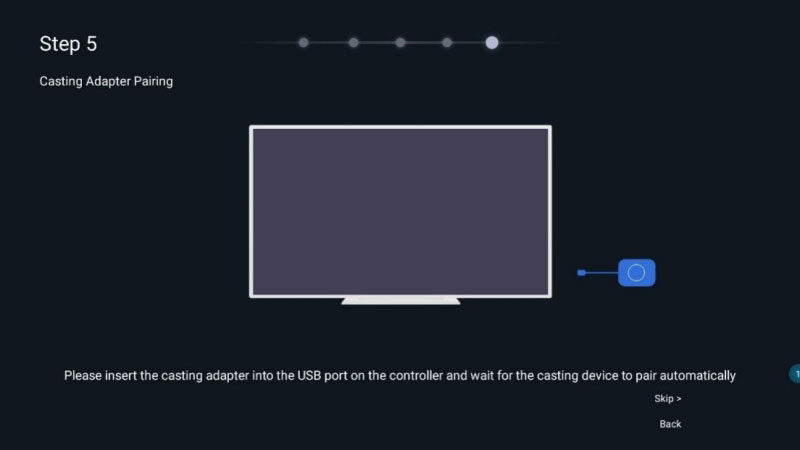
Once these steps are completed, you can view the Beginner’s Guide or start using the TU20 PRO directly.
9. FAQs
What is the loading capacity of the TU20 PRO?
The TU20 PRO supports a maximum loading capacity of 3.9 million pixels, with a width range of 800–4096 pixels and a height range of 600–1920 pixels.
How do I control the TU20 PRO?
You can control the TU20 PRO using:
A remote control for quick navigation.
Mobile apps like VNNOX (for program editing and control) and VNNOX Care (for screen configuration and monitoring).
A wireless mirroring dongle for smartphone or PC screen sharing.
How do I update the TU20 PRO firmware?
You can download the latest firmware from our website. Just Register LedInCloud now. Follow the instructions provided to update your device.
Does the TU20 PRO support real-time screen monitoring?
Yes, the TU20 PRO provides 7×24-hour real-time monitoring of the LED screen’s operating status. It offers pre-warning alerts, fault diagnosis, and one-click recovery via cloud backup.
10. Conclusion
The NovaStar TU20 PRO sets a new standard in LED display control, delivering a seamless blend of advanced functionality, user-friendly design, and versatile applications. From its intelligent configuration process and robust input/output capabilities to its exceptional support for wireless mirroring and multi-platform control, the TU20 PRO caters to the diverse needs of modern LED screen users.
For more details, including specifications, firmware downloads, and configuration files, visit our website. Experience the innovation of the TU20 PRO and take your LED screen management to the next level.
