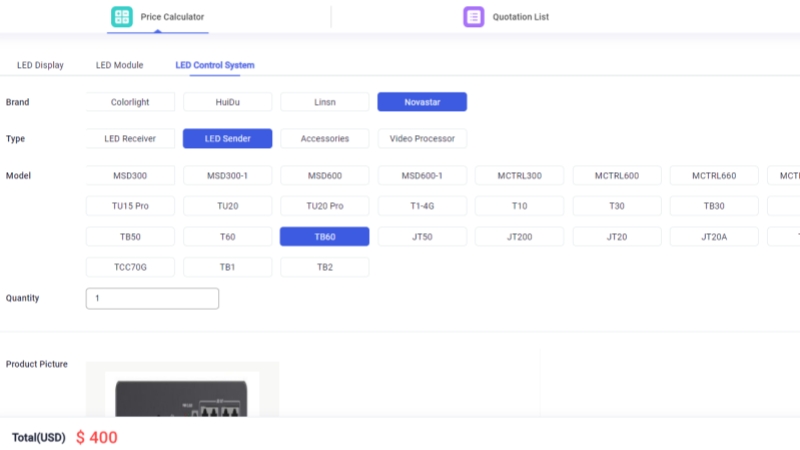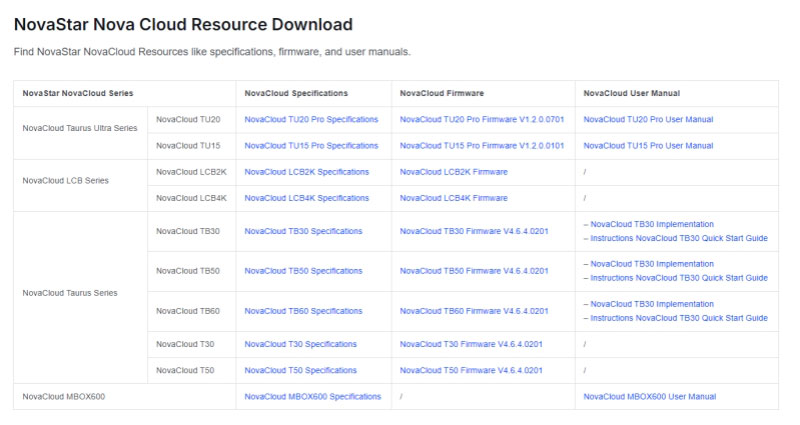The Novastar Taurus series is a significant leap forward in LED display technology. Whether you’re managing a dynamic advertising campaign, or operating a large-scale video wall, the Taurus series offers the perfect solution.
At the heart of the Taurus series is its ability to provide powerful and flexible control over medium to large LED displays. With models like the NovaStar TB1-4G, TB30, TB40, TB50, and TB60, the series covers a range of applications, from basic display management to complex, multi-screen configurations.
Catalogs:
1. Novastar Taurus Multimedia Player Features
2. Novastar Taurus Player Price
3. Products Specification and Comparison
4. Application Solutions
4.1 Characteristics
4.2 AD Player and Mirror Screen Solution
4.3 Post Screen Solution
5. Novastar Taurus Player Manual and Guide
5.1 Quick Start
5.2 Common Problems
5.3 Resouces Download
1. Novastar Taurus Multimedia Player Features
1.1 Ultra-Powerful Decoding
The Taurus series excels in decoding capabilities, supporting 4K@60Hz video sources and the simultaneous decoding of multiple videos.
Whether you’re managing complex single-screen content or multi-window displays, the Taurus makes it effortless.
It adapts to your needs, allowing you to display content exactly how you want.
1.2 5G Connectivity for Speed
With the optional 5G module, the Taurus series offers up to 10 times the speed of 4G.
This rapid data transfer means you can handle large videos and images with ease.
Publishing a 100MB file takes just 5 seconds, and streaming over the network is smooth and delay-free.
1.3 Safety and Reliability
The Taurus series features a new self-repair system that ensures stability even with unstable power supplies.
It has undergone rigorous third-party testing to prevent data leaks and protect against malicious attacks.
The system is designed for reliable, stable performance under all conditions.
1.4 Mobile Control
With versatile connection options, you can manage your displays from anywhere using your mobile device.
Multi-screen setups are easy, with HDMI cascading supporting up to 8 screens without additional configuration.
You can also adjust brightness and manage screen shutdowns centrally, simplifying large-scale advertising setups.
1.5 Android 11 Integration
The Taurus series runs on the latest Android 11.0 operating system.
This upgrade enhances startup speed, smooth operation, stability, and compatibility.
It also improves the user experience for H5 pages, web streaming, and third-party apps, offering a more seamless and responsive interface.
2. Novastar Taurus Player Price
Novastar Taurus multimedia players vary depending on factors such as model specifications, market demand, and additional features you may need. To get the most accurate and up-to-date pricing, we recommend using our LED Screen Cloud Platform.
By registering the LED Screen Cloud Platform, you’ll gain instant access to detailed pricing information for all Taurus models. This platform is designed not only to provide pricing but also to offer comprehensive insights into each model’s capabilities, helping you make an informed decision. Plus, this platform offers exclusive deals and updates, making sure you always get the best value.
3. Products Specification and Comparison
| Products | Novastar Taurus TB1-4G | Novastar Taurus TB2-4G | Novastar Taurus TB10 | Novastar Taurus TB30 | Novastar Taurus TB40 | Novastar Taurus TB50 | Novastar Taurus TB60 |
| Maximum Loading Capacity | 650,000 Pixels | 650,000 Pixels | 650,000 Pixels | 650,000 Pixels | 1.3 Million Pixels | 1.3 Million Pixels | 2.3 Million Pixels |
| Maximum Width and Height | Maximum Width: 1920 Pixels Maximum Height: 1080 Pixels | Maximum Width: 1920 Pixels Maximum Height: 1080 Pixels | Maximum Width: 4096 Pixels Maximum Height: 3840 Pixels | Maximum Width: 4096 Pixels Maximum Height: 4096 Pixels | Maximum Width: 4096 Pixels Maximum Height: 4096 Pixels | Maximum Width: 4096 Pixels Maximum Height: 4096 Pixels | Maximum Width: 4096 Pixels Maximum Height: 4096 Pixels |
| CPU | Main Frequency 1.2GHz | Main Frequency 1.2GHz | Main Frequency 1.3GHz | Quad-Core ARM A55 Processor @1.8 GHz | Quad-Core ARM A55 Processor @1.8 GHz | Quad-Core ARM A55 Processor @1.8 GHz | Quad-Core ARM A55 Processor @1.8 GHz |
| Storage | 1GB+32GB | 1GB+32GB | 1GB+32GB | 1GB+32GB | 1GB+32GB | 1GB+32GB | 1GB+32GB |
| Storage Expansion | U-Disk, up to 128G | U-Disk, up to 128G | U-Disk, up to 128G | U-Disk, up to 128G | U-Disk, up to 128G | U-Disk, up to 128G | U-Disk, up to 128G |
| Video Decoding | 1080P | 1080P | 4K | 4K | 4K | 4K | 4K |
| Operating System | Android5.1 | Android5.1 | Android11.0 | Android11.0 | Android11.0 | Android11.0 | Android11.0 |
| Flawless Playback | 1x1080P, 2x 720P, or 4x 360P | 1x 1080P, 2x 720P, or 4x 360P | 1x 4K, 2x 1080P, 4x 720P | 2x 4K, 6x 1080P, 10x 720P, or 20x 360P | 2x 4K, 6x 1080P, 10x 720P, or 20x 360P | 2x 4K, 6x 1080P, 10x 720P, or 20x 360P | 2x 4K, 6x 1080P, 10x 720P, or 20x 360P |
| Multi-Screen Synchronous Playback | √ | √ | √ | √ | √ | √ | |
| Synchronous and Asynchronous Switching | × | √ | × | × | √ | √ | √ |
| HDMI Splicing Playback | × | × | × | × | √ (1080P, up to 8 levels) | √ (1080P, up to 8 levels) | √ (1080P, up to 8 levels) |
| Sensor Connection | √ | √ | √ | √ | √ | √ | √ |
| Audio Output | √ | √ | √ | √ | √ | √ | √ |
| USB Local Playback | √ (USB2.0) | √ (USB2.0) | √ (USB3.0) | √ (USB3.0) | √ (USB3.0) | √ (USB3.0) | √ (USB3.0) |
| Wired Network | 100M | 100M | 100M | 1000M | 1000M | 1000M | 1000M |
| WiFi Network | 2.4GHZ,AP&STA Soft Switching | 2.4GHZ,AP&STA Soft Switching | 2.4GHZ,AP&STA Soft Switching | 2.4GHZ,AP&STA Soft Switching | 2.4GHZ,AP&STA Soft Switching | 2.4GHZ,AP&STA Soft Switching | 2.4GHZ,AP&STA Soft Switching |
| 4G Network | √ | √ | √ | √ | √ | √ | √ |
| 5G Network | × | × | × | √ | √ | √ | √ |
| Product Certifications | √ | √ | √ | √ | √ | √ | √ |
| VNNOX | √ | √ | √ | √ | √ | √ | √ |
| Novastar SDK Protocol | √ | √ | √ | √ | √ | √ | √ |
| Bare Card Products | √ (T1-4G) | × | √ (T10) | √ (T30) | × | √ (T50) | × |







4. Application Solutions
4.1 Characteristics
4.1.1 Synchronized Playback
Multiple displays can play high-resolution content simultaneously, without any noticeable delay.
The Taurus players achieve this by meeting three critical conditions:
- Synchronized playback is activated in the ViPlex or VNNOX software.
- The time across all Taurus devices is aligned.
- The playback schemes across multiple Taurus devices are similar and operate on non-random media types.
Benefits:
- Delivering consistent and visually cohesive advertising messages.
- Enhancing the city’s image by providing aesthetic visual experiences.
- Improving the overall visual impact of displays.
4.1.2 Intelligent Brightness Adjustment
Automatic Adjustment: The display brightness is automatically modified based on changes in the surrounding environment, keeping optimal visibility at all times.
Scheduled Adjustment: Users can pre-set brightness levels to adjust automatically at specific times, providing greater control and energy efficiency.
Taurus players feature a brightness transmission interface, which, when connected to a light sensor and configured via ViPlex, allows for seamless brightness adjustments.
4.1.3 4G Module Support
The Taurus series supports the installation of a 4G module, providing versatile internet connectivity options:
- Wired Networks
- WiFi
- 4G Networks
The Taurus players automatically prioritize and select the most stable connection available, whether the display is in a fixed location or on the move.
4.2 AD Player and Mirror Screen Solution
AD Players and Mirror Screens commonly used for information dissemination and advertising in places like shopping malls, hotels, office buildings, exhibitions, banks, stations, and residential areas.
Mirror Screens offer a unique dual-purpose functionality. When turned off, the screen acts as a mirror, seamlessly blending into its surroundings.
There are three primary application modes for AD Players and Mirror Screens:
4.2.1 Single-Point Application
In this mode, each Taurus device provides its own WiFi access point (AP). Users can easily connect to the Taurus via a PC, tablet, or smartphone by accessing the WiFi AP, entering the provided credentials, and managing the device directly.
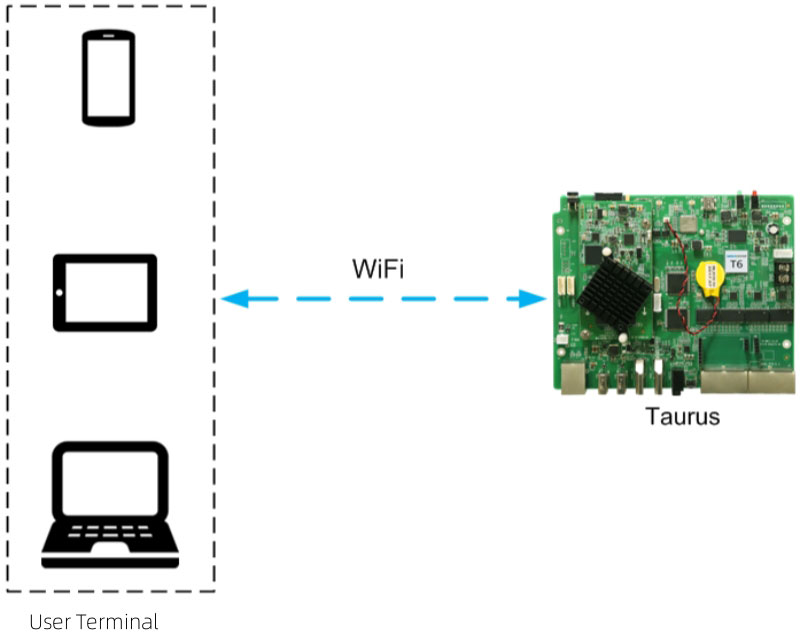
4.2.2 Cluster Application
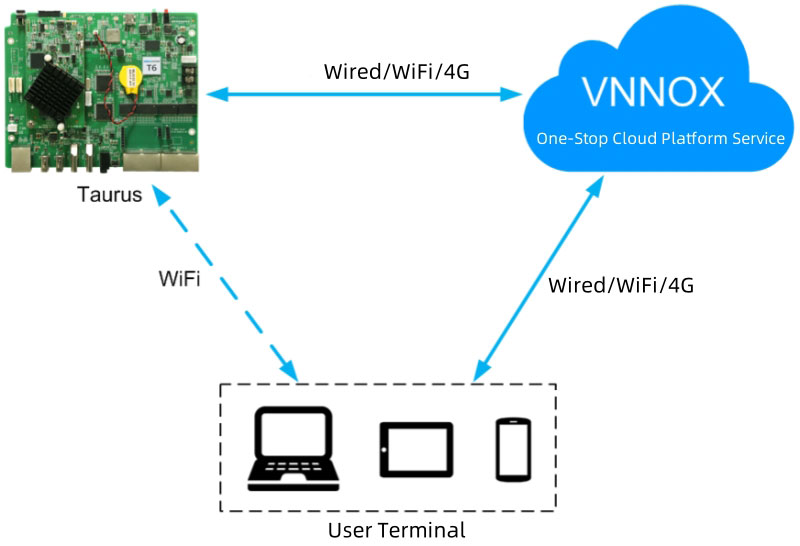
For more extensive networks, Taurus devices can be linked via a bridge to access the internet through platforms like VNNOX and NovaiCare. The Taurus device offers three connectivity options, prioritized as follows:
- Wired Network
- WiFi
- 4G Network
The device automatically selects the best available connection.
4.2.3 Splicing Application
This mode is ideal for creating larger, visually cohesive displays by connecting multiple Taurus devices. Each device provides its own WiFi AP, allowing users to connect via PC, tablet, or smartphone, and log in to each Taurus unit separately.
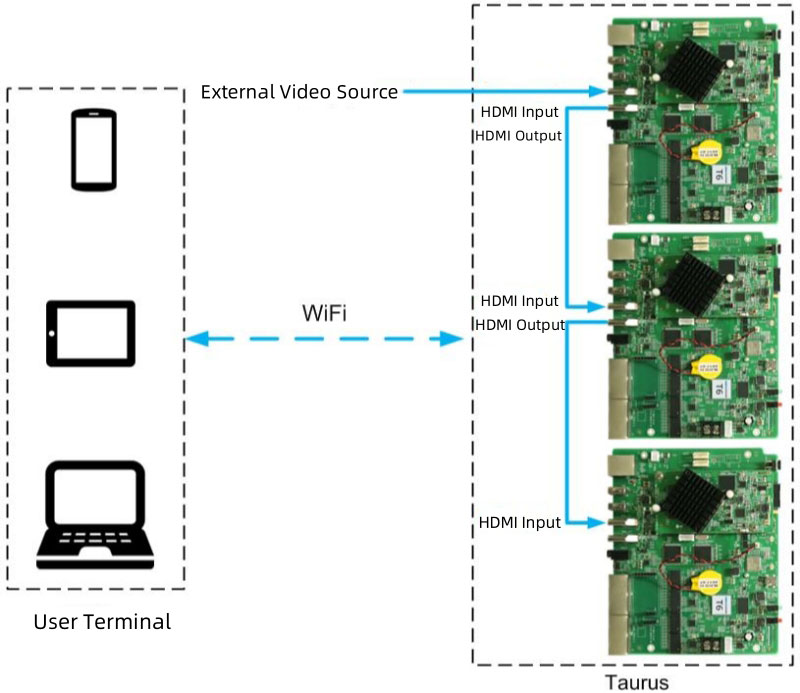
4.3 Post Screen Solution
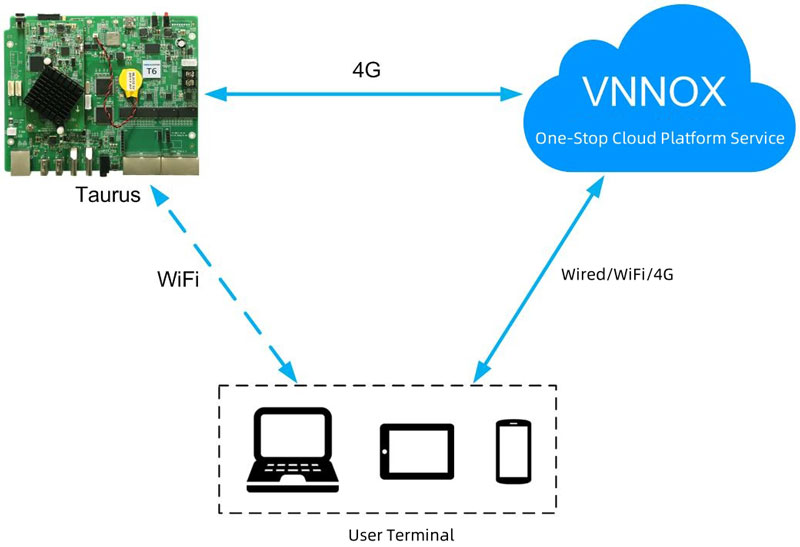
Smart Lamp Posts are increasingly becoming a common sight along highways and streets. These modern lamp posts offer significant advantages over traditional ones, which only provide lighting and static advertising.
Smart Lamp Posts, equipped with LED displays, can offer a wide range of functions, including:
- Lighting
- Security Monitoring
- Environmental Monitoring
- Emergency Calls
- Charging Stations
- Dynamic Advertising
The LED displays used in these smart lamp posts are intelligent and high-definition, making them ideal for road guidance, information broadcasting, and advertisement promotion. These screens can be deployed on a large scale without limitations on quantity, and the content displayed can be managed individually or controlled in bulk through a centralized system.
In terms of networking, the Taurus devices bridge access to the internet and allow for centralized management of the lamp post screens through VNNOX and NovaiCare platforms. While Taurus supports wired, WiFi, and 4G connections, using the 4G network is recommended for this solution due to its flexibility and reliability.

5. Novastar Taurus Player Manual and Guide
5.1 Quick Start
Getting started with the Novastar Taurus Multimedia Player is straightforward.
5.1.1 Connection Methods
Wired Direct Connection:
Simply connect the Taurus player directly to your network using an Ethernet cable. Make sure that the DHCP service is available on the Viplex Express.
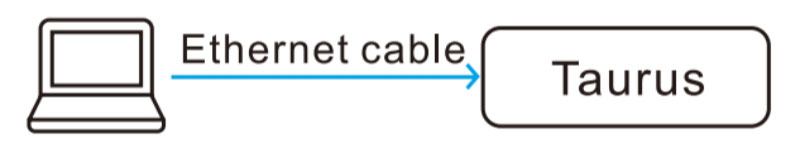
Wired Local Area Network (LAN) Connection:
Connect the Taurus player to a network router via an Ethernet cable. The DHCP service need to be turned off on the Viplex Express, and set your PC to obtain a IP address automatically.

WiFi AP Connection:
The Taurus series players come equipped with built-in WiFi AP. The default SSID is “AP + SN” (e.g., AP100000033), and the default password is the same as the SSID.
No additional setup is required—just connect your PC, tablet, or smartphone to the WiFi network created by the Taurus player.
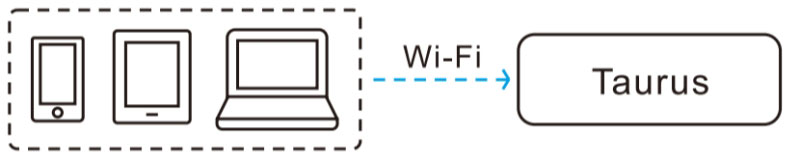
Wireless LAN Connection:
The Taurus player also supports WiFi Station mode, which allows it to connect to a local wireless network.

5.1.2 Logging into the Terminal
Once the hardware is connected, you can log in to the Taurus system to perform tasks like configuration, content publishing, firmware upgrades, and cloud management.
Default Credentials:
Username: admin
Password: SN2008@+
Logging in via Viplex Handy:
Step 1: Open the Viplex Handy and navigate to the “Local Devices” interface.![]() : The Taurus is online and you can log in to it.
: The Taurus is online and you can log in to it.![]() : The Taurus is offline and you cannot log in to it.
: The Taurus is offline and you cannot log in to it.
Step 2: Tap “Connect” next to a device name.
Step 3: Enter the password for the “admin” user and tap “OK”.
Logging in via Viplex Express:
Step 1: Open the Viplex Express and go to the “Terminal” interface.
Step 2: Click “Refresh” to detect the Taurus player, then tap the desired terminal to log in.![]() : Taurus is online and can be logged in.
: Taurus is online and can be logged in.![]() : Taurus is detected but cannot log in.
: Taurus is detected but cannot log in.![]() : You have logged.
: You have logged.
Step 3: Click “Connect”.
Step 4: Enter the “admin” username and password, then click “OK”.
Logging in via NovaLCT:
Step 1: Open NovaLCT software.
Step 2: Select the “User” option under the “Media Player Login”.
Step 3: In the “Terminal List” dialog box, click “Refresh”.
Step 4: Choose a device and click “Connect Device”.
Step 5: Enter the username and password, then click “OK”.
5.2 Common Problems
5.2.1 When binding to VNNOX, the system cannot obtain the VNNOX server address.
Cause Analysis:
The Taurus player is not connected to the internet.
Resolution:
Step 1: Check if the internet connection indicator is either solid or blinking. Refer to the image of the Taurus T6’s indicator as an example:
If the indicator is solid or blinking, please contact with us.
If the indicator is not solid or blinking, proceed to Step 2.
Step 2: Use a network cable or wireless network to establish a stable internet connection for the Taurus player.
T6 Internet Connection Indicator Description:
Solid: Successfully connected to the internet, functioning normally.
Blinking every 2 seconds: Successfully connected to VNNOX, functioning normally.

5.2.2 An authentication error message appears when binding to VNNOX.
Cause Analysis:
The authentication information is incorrect.
Resolution:
Step 1: Visit the VNNOX website (www.vnnox.com) and log in to your account.
Step 2: On the cloud platform page, select “Player Authentication”.
Step 3: In the cloud authentication area, check the “Server Address”, “Authentication Username”, and “Authentication Password” to ensure they are correctly configured.
5.3 Resouces Download
Whether you’re looking to access user manuals, or download the latest Novastar Taurus Multimedia Player firmware, our LED Screen Cloud Platform has made it incredibly easy to access all the resources you need.
All NovaStar Resources Download, including software, firmware updates, and user manuals, are available for free.
6. Taurus Novastar FAQs
6.1 How to check the Android operating system software version, Android application software version and FPGA program version of Taurus?
There have 3 ways:
Check via Viplex Handy
Check via Viplex Express
Check via VNNOX
6.2 What types of media files are supported by the Taurus series?
The Taurus series supports a wide range of media formats, including but not limited to:
Images: JPEG, PNG, BMP
Videos: MP4, AVI, WMV
Text: TXT
HTML5 content for interactive displays
6.3 What is the maximum storage capacity of the Taurus series?
The Taurus series comes with built-in storage, which varies by model. Additionally, you can expand the storage capacity using external USB drives or SD cards. Refer to the specific model’s specifications for detailed storage capacity information.
6.4 Can I manage multiple Taurus players remotely?
Yes, you can manage multiple Taurus players remotely using the VNNOX or NovaiCare cloud platforms. These platforms allow for centralized management, content distribution, and monitoring of your entire network of Taurus devices.