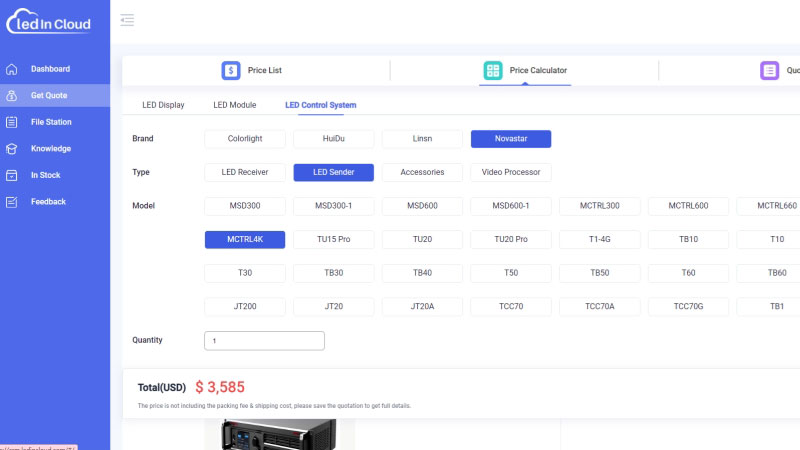The Nova MCTRL4K is a practical LED display controller for various LED video display scenarios. It boasts an ultra-large capacity, can handle resolutions up to 4K×2K@60Hz, and enhances image quality by optimizing each pixel, ensuring that visuals are crisp and detailed. Keep reading for more about NovaStar MCTRL4K.
Catalogs:
1. Highlights of Nova MCTRL4K
2. Appearances
3. MCTRL4K Price
4. Software and Manual Free Download
5. MCTRL 4K NovaStar Input
6. Nova MCTRL 4K Output
7. Nova Star MCTRL4K Control
8. Application in Different Modes
9. Quick Screen Configuration
10. NovaStar MCTRL4K Scaling
11. Application Scenarios
12. FAQs
- HDR10-Optima technology: High dynamic range, higher color depth, and a wide color gamut.
- support for Hybrid Log-Gamma (HLG) to simplify the post-production workflow and improve live broadcast visuals.
- 4K x 2K resolution allowing any custom resolution.
- Support 3D if running with the 3D emitter EMT200 and 3D glasses.
- Low latency for your real-time on-screen display for sporting events, concerts, etc.
- Long-distance optical transmission for outdoor LED screen.
- Wireless remote control

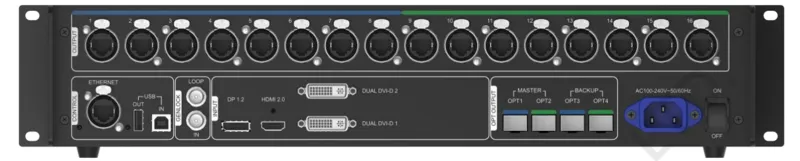

3. MCTRL4K Price
The price of a MCTRL4K is approximately as shown in the figure. You can vist LED Screen Cloud Platform first, and we will have a professional team to solve any problems for you.
4. Resources Free Download
For the latest software resources for your MCTRL4K controller, visit the NovaStar Software download page. Here, you can access a variety of tools and Novastar RCFG File Download designed to enhance your LED display experience.
MCTRL4K can work with NovaLCT and SmartLCT. NovaLCT is the standard configuration tool for NovaStar LED display controllers. It’s used for system setup, screen configuration, and calibration. SmartLCT is designed with a more user-friendly interface and is tailored for simpler and quicker setup processes like building-block screen configuration, offline (online) design, seam brightness adjustment, image rotation, etc.
NovaLCT Firmware Update Processes:
- Step 1: Run the NovaLCT. On the menu bar, go to User > Advanced Synchronous System User Login. Enter the password and click Login.
- Step 2: Input the secret code “admin”.
- Step 3: Browse the newest firmware package, and click Update.
SmartLCT Firmware Update Processes:
- Step 1: Run SmartLCT and go to the V-Sender page.
- Step 2: In the properties area on the right, click to enter the Firmware Upgrade page.
- Step 3: Select the newest firmware you have downloaded before.
- Step 4: Click Update.
5. MCTRL 4K NovaStar Input
The NovaStar MCTRL4K has comprehensive input ports to accommodate a wide range of multimedia resources. These ports can be utilized in various scenarios such as live events, broadcasting, digital signage, and corporate presentations, where diverse input sources are required.
The MCTRL4K’s input ports are engineered to receive high-resolution resources, ensuring the content is presented with the highest fidelity, free from pixelation or quality loss.
| Input | Details |
| 1 x DP 1.2 |
|
| 1x HDMI 2.0 |
|
| DUAL DVI-D1 DUAL DVI-D2 |
|
6. Nova MCTRL 4K Output
The NovaStar MCTRL4K is equipped with 16 Neutrik (NE8FBH) Gigabit Ethernet ports (Maximum output height or width: 7680 pixels). These ports are essential for large-scale LED displays where high pixel density is required for clear and detailed imagery.
Additionally, the MCTRL4K features 4x 10G optical ports for high-bandwidth data transmission and data duplicating. It is crucial for ensuring uninterrupted display performance.
| Output | Details |
| 16x Neutrik (NE8FBH) Gigabit Ethernet ports |
For 8-bit input sources: 650,000 pixels. For 10-bit/12-bit input sources: 320,000 pixels.
|
| 4x 10G optical ports |
|
7. Nova Star MCTRL4K Control
The NovaStar MCTRL4K offers versatile control options to manage complex LED displays efficiently. Remote control and device cascading are also supported.
| Control | Details |
| ETHERNET | Connect to the control computer. |
| USB IN-OUT |
Input port for cascading MCTRL4K units, or connecting to a PC for debugging.
Output port for cascading MCTRL4K units. Up to 10 units can be cascaded. |
| GENLOCK IN- LOOP |
|
Cascade Devices via USB:
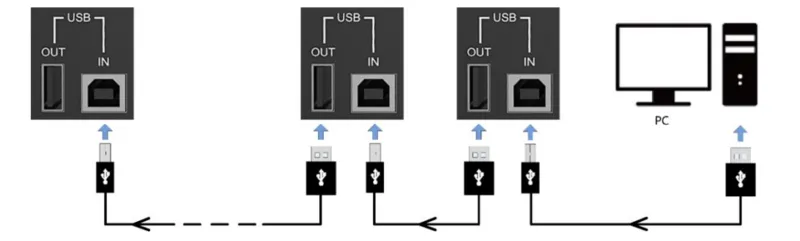
Cascade Devices via GENLOCK:
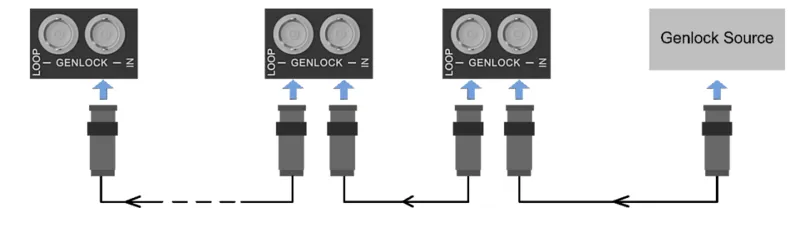
8. Applications in Different Mode
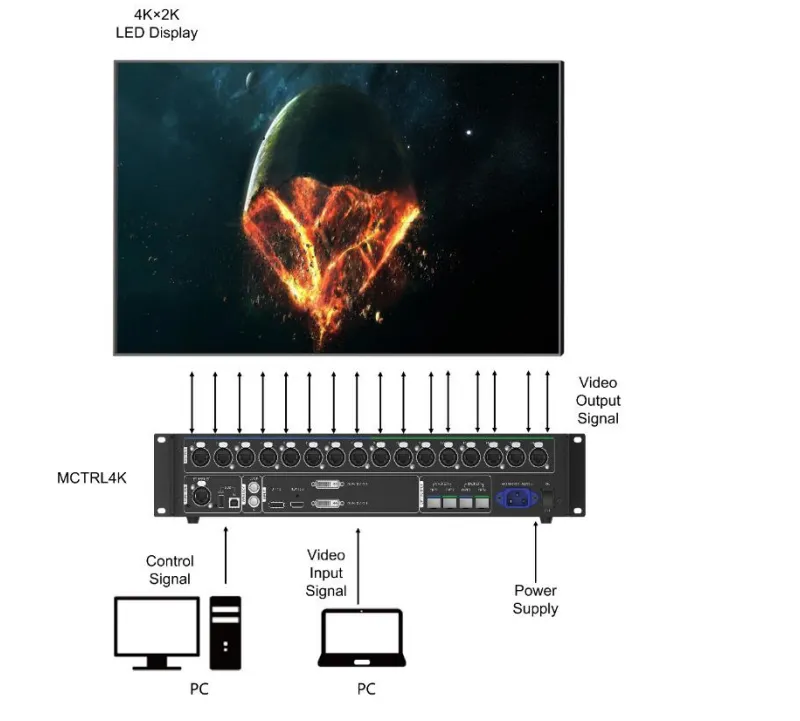
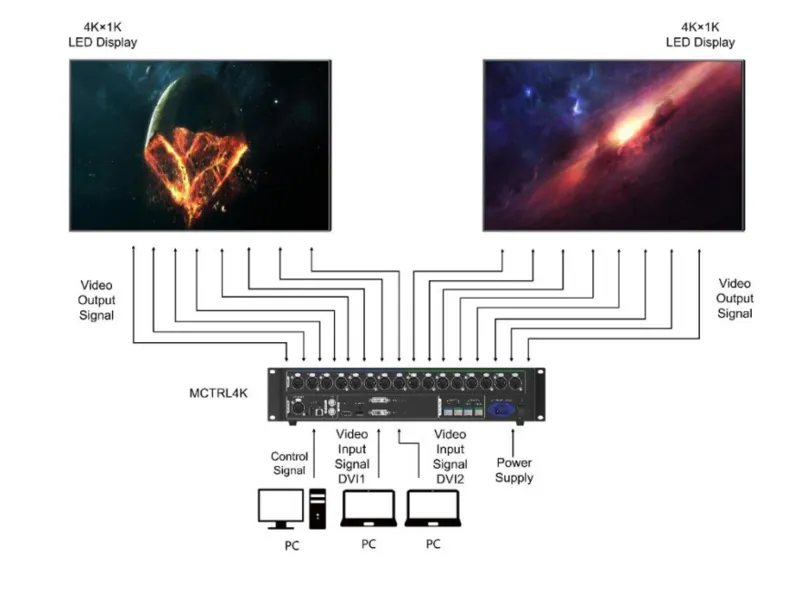
9. Quick Screen Configuration
9.1 Set Input Mode for MCTRL 4K

Step 1: Set the DVI mode. Options include Mosaic and Multi-card.
Step 2: Select an input source. Different DVI modes support different input sources.
- In mosaic mode, the input source can be Auto, DP, HDMI, or DVI×2.
When the input source is Auto, the device will detect the inputs automatically in the order of DP > HDMI >DVI.
- In multi-card mode, the input sources can be DVI 1 and DVI 2.
The MCTRL4K works as two independent sending cards and the loading capacity of each card is up to 3840×1080@60Hz. The images of both DVI 1 and DVI 2 input sources can be displayed on LED display simultaneously, but they cannot be set at the same time.
Step 3 (Optional): In mosaic mode, set the DVI mosaic mode. The mosaic mode can be Top and Bottom or Side by Side.
Step 4: Enable Limited to Full for the input source.
The input source color range includes RGB Full and RGB Limited. This function automatically converts the color range of the input source from RGB Limited to RGB Full, allowing for more accurate video processing.
- Disable: Do not convert RGB Limited to RGB Full.MCTRL4K LED Display Controller User Manual
- Enable: Convert RGB Limited to RGB Full. You are advised to enable this function when the input source has a limited color range.
9.2 Set MCTRL 4K Input Resolution
You can follow the steps in the NovaStar MCTRL4K Scaling section to set the input resolution by choosing a standard resolution or customizing a resolution.
9.3 Quickly Configure the Screen for MCTRL 4K
Step 1: On the home screen, press the knob to enter the main menu. Step 2: Choose Screen Settings > Quick Config to enter its submenu and set the parameters.
- Set Cabinet Row QTY and Cabinet Col QTY.
- Set Port1 Cabinet QTY (number of cabinets loaded by Ethernet port 1). The device has restrictions on the number of cabinets loaded by the Ethernet ports. If n ports are used to load the screen, the number of cabinets loaded by each of the first (n–1) ports must be the same and the integral multiple of the number of cabinet rows or columns, and it must be greater than or equal to the number of cabinets loaded by the last port.
- Set the Data Flow (Front View) of the screen. For irregular screens, NovaLCT software must be connected to configure the screen.
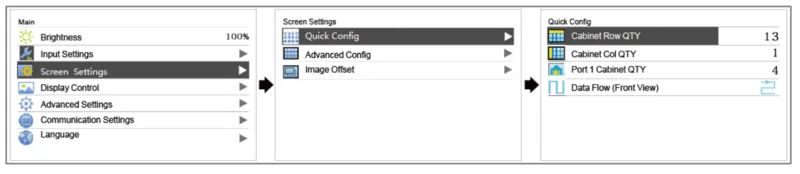
10. NovaStar MCTRL4K Scaling
10.1 Preset Resolution Choices
| Input | Details |
| DP | 1280×1024@(24/25/30/48/50/60/72/75/85/100/120)Hz 1366×768@(24/25/30/48/50/60/72/75/85/100/120)Hz 1440×900@(24/25/30/48/50/60/72/75/85/100/120)Hz 1600×1200@(24/25/30/48/50/60/72/75/85/100/120)Hz 1920×1080@(24/25/30/48/50/60/72/75/85/100/120)Hz 1920×1200@(24/25/30/48/50/60/72/75/85/100/120)Hz 1920×2160@(24/25/30/48/50/60/72/75/85/100/120)Hz 2560×1600@(24/25/30/48/50/60/72/75/85/100/120)Hz 3840×1080@(24/25/30/48/50/60/72/75/85/100/120)Hz 3840×2160@(24/25/30/48/50/60)Hz |
| HDMI | 1280×1024@(24/25/30/48/50/60/72/75/85/100/120)Hz 1440×900@(24/25/30/48/50/60/72/75/85/100/120)Hz 1600×1200@(24/25/30/48/50/60/72/75/85/100/120)Hz 1920×1080@(24/25/30/48/50/60/72/75/85/100/120)Hz 1920×1200@(24/25/30/48/50/60/72/75/85/100/120)Hz 1920×2160@(24/25/30/48/50/60/72/75/85/100/120)Hz 2048×1536@(24/25/30/48/50/60/72/75/85/100/120)Hz 2560×1600@(24/25/30/48/50/60/72/75/85/100/120)Hz 3840×1080@(24/25/30/48/50/60/72/75/85/100/120)Hz 3840×2160@(24/25/30/48/50/60)Hz |
| DVI | 1280×1024@(24/25/30/48/50/60/72/75/85/100/120)Hz 1366×768@(24/25/30/48/50/60/72/75/85/100/120)Hz 1440×900@(24/25/30/48/50/60/72/75/85/100/120)Hz 1600×1200@(24/25/30/48/50/60/72/75/85/100/120)Hz 1920×1080@(24/25/30/48/50/60/72/75/85/100/120)Hz 1920×1200@(24/25/30/48/50/60/72/75/85/100)Hz 1920×2160@(24/25/30/48/50/60)Hz 2560×1600@(24/25/30/48/50/60)Hz 3840×1080@(24/25/30/48/50/60)Hz 3840×2160@(24/25/30)Hz |
10.2 Steps to Customize a Resolution
Customize a resolution by setting a custom width, height, and refresh rate.
- Step 1: On the home screen, press the knob to enter the main menu screen.
- Step 2: Go to Input Settings > Input Resolution > Custom to set the width, height, and refresh rate.
- Step 3: Select Apply and press the knob to apply the custom resolution.
10.3 Set an Ultra-High Resolution
Set an ultra-high resolution via the NVIDIA grphics card of the compute. It only works when the input source is DP or HDMI. The width or height is up to 7680 pixels.
- Recommended graphics cards: NVIDIA GeForce GTX 970, NVIDIA GeForce GTX 1060, and NVIDIA GeForce GTX 750 Ti.
- Note: When the width or height of the output image is greater than 4092 pixels, the resolution must be customized via the NVIDIA graphics card.
Steps:
- Step 1: Right-click on the desktop.
- Step 2: Select NVIDIA Control Panel.
- Step 3: On the left panel, choose Display > Change resolution. On the right area, select NOVA MCTRL4K.
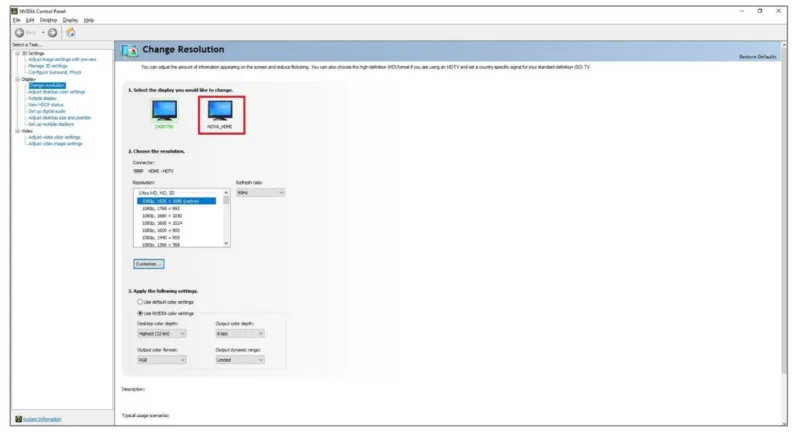
- Step 4: Under 2. Apply the following settings, and click Customize. In the Customize dialog box that appears, click Create Custom Resolution. In the Create Custom Resolution dialog box that appears, set the parameters.
When you set the timing standard to Manual, use the MCTRL4K Ultra-High Resolution Settings. Generator (Rev 1.1) to calculate the parameters, including active pixels, front porch (pixels), sync width (pixels), polarity, total pixels, and refresh rate. Then enter the parameter values manually. Note that the pixel clock must not be greater than 595.0 MHz.
When you set the timing standard to CVT reduced blank, the software will calculate the parameters automatically and they cannot be changed manually.
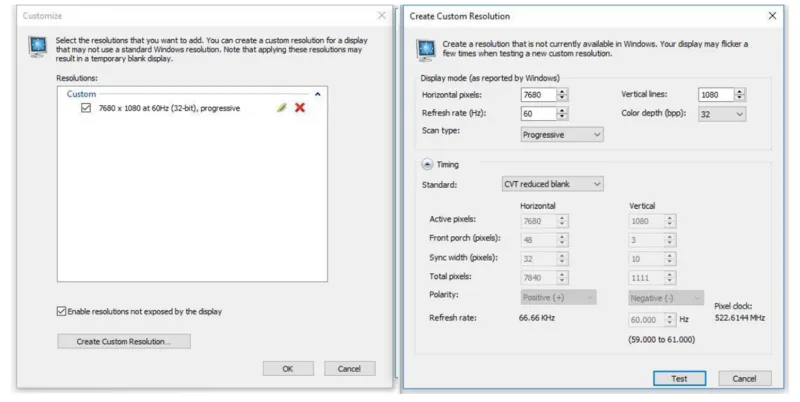
- Step 5: Click Test. In the displayed dialog box indicating the test is successful, click Yes to save the custom resolution.
11. Application Scenarios
MCTRL 4K NovaStar Video Controller is a versatile tool that caters to a wide array of video control and display needs across various industris and events. Here’ a concise overview of its application scenarios:
- 3D Support: MCTRL 4K could work with 3D devices to display videos for immersive filmmaking, 3D cinemas, and eye-catching outdoor wall advertising, engaging viewers in a lifelike experience.
- Low Latency: Essential for live events like concerts and sports matches, low latency ensures real-time synchronization between the live action and the video feed, providing a seamless viewing experience.
- 10G Bandwidth Optical Fiber: This technology enables long-distance transmission of up to 10km. It’s useful for outdoor LED screen advertising and traffic guidance displays, ensuring high-quality video content delivery without loss of signal integrity.
- 4K UHD: Support custom resolutions. 4K UHD LED screens are perfect for high-end display scenarios such as gaming rooms, cinemas, business meetings, and digital signage.
12. FAQs
What is the load capacity of Mctrl 4K?
- It’s up to 4096×2160@60Hz.
What’s the NovaStar MCTRL4K price?
- Novastar MCTRL4K on Omegabroadcast $4,995.00
- Novastar MCTRL4K on Amazon: $4,125.00
- Novastar MCTRL4K on Linsnled: $3950
- Novastar MCTRL4K on Led-card: $3,246.00
- Novastar MCTRL4K on Led-mall: $3,100.00
How much power does the MCTRL4K use?
- Supply voltage: AC 100-240V, 50/60HZ.
- Power consumption: 30 watts.
What are the Dimensions of Mctrl 4K?
- Physical Demission: 482.6 mm × 372.0 mm × 88.1 mm.
- Carrying case demission: 530 mm × 420 mm × 193 mm.
- Accessory box demission: 405 mm × 290 mm × 48 mm.
- Packing box demission: 550 mm × 440 mm × 210 mm.
What is the frame rate of the Novastar?
- The MCTRL4K is adaptive to decimal frame rates (23.98/29.97/47.95/59.94/71.93/119.88 Hz).