
The NovaStar MCTRL R5 is NovaStar’s first LED display controller equipped with a powerful rotation function. Built on a robust FPGA platform, the MCTRL R5 allows users to achieve unique visual effects with ease.
It supports resolutions up to 3840×1080@60Hz, making it ideal for ultra-wide and large-format LED displays. With multiple video input options like HDMI, SDI, and DVI, alongside eight Neutrik Gigabit Ethernet ports and two fiber-optic outputs, the MCTRL R5 offers flexibility for handling various setups. In the following content, we’ll explore this LED display controller.
1. NovaStar MCTRL R5 Introduction
1.1 Appearance
1.1.1 Front Panel

| No. | Name | Description |
| 1 | “R5” Indicator | Solid Blue: Device is functioning normally. Solid Orange: No input signal detected. Pulsing Blue: Device is in standby mode. Solid Red: Device has triggered an alarm. |
| 2 | OLED Screen | Displays device status, menu options, and messages. |
| 3 | Control Knob | Press to access the main menu from the home screen. Rotate to scroll through menu items or adjust settings, and press to confirm. |
| 4 | BACK Button | Navigates to the previous menu screen. |
| 5 | Power Button | Standby mode activation button. |
| 6 | USB Port | Allows connection of a USB drive for firmware updates. |
1.1.2 Rear Panel

| Connector Type | Connector Name |
| Input | SDI: 1x 6G-SDI input connector |
| HDMI: 1x HDMI 1.4 input connector | |
| DVI: 1x DL-DVI input connector | |
| Output | 1-8: 8x RJ45 Gigabit Ethernet ports |
| OPT1-OPT2: 2× 10G optical ports | |
| Control | ETHERNET: Connect to the control computer. |
| USB IN-OUT: 1x type-B USB 2.0, 1x type-A USB 2.0 | |
| GENLOCK INLOOP |
1.2 Specifications
| Electrical Specifications | Input voltage | AC 100V~240V-50/60Hz |
| Rated power consumption | 25 W | |
| Operating Environment | Temperature | -20°C to +60°C |
| Humidity | 10% RH to 90% RH, non-condensing | |
| Storage Environment | Temperature | -20°C to +70°C |
| Humidity | 10% RH to 90% RH, non-condensing | |
| Physical Specifications | Dimensions | 482.6 mm × 334.6 mm × 52.0 mm |
| Weight | 4.3 kg | |
| Packing Information | Carrying case | 530 mm × 370 mm × 140 mm |
| Accessory box | 405 mm × 290 mm × 48 mm 1 × Power cord, 1 × Ethernet cable, 1 × USB cable, 1 × HDMI cable, 1x DVI cable | |
| Packing box | 550 mm × 400 mm × 175 mm |
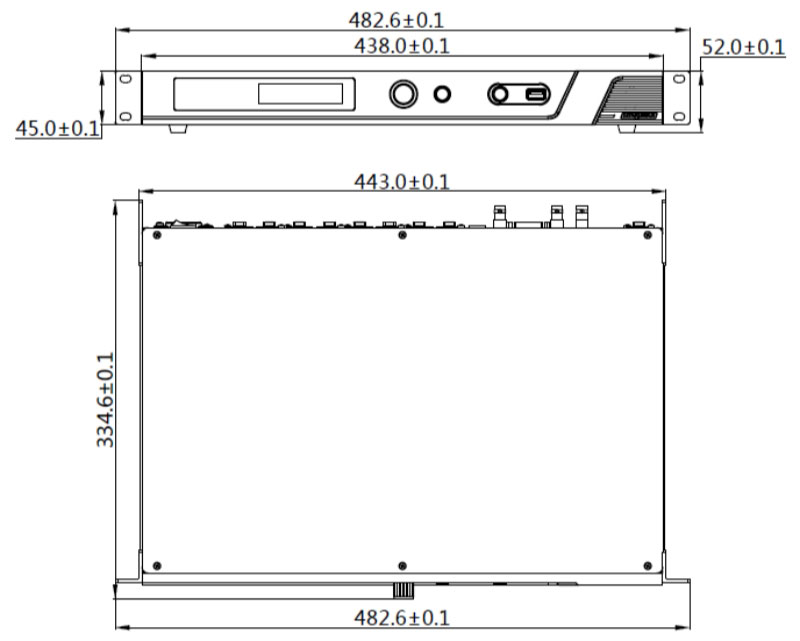
1.3 MCTRL R5 Price
When it comes to purchasing the NovaStar MCTRL R5, price is a key factor for many potential buyers.
For the most accurate and up-to-date pricing information, we recommend registering on our LED Screen Cloud Platform.
By signing up, users gain access to detailed pricing not only for the MCTRL R5 but also for the entire range of NovaStar products. This includes controllers, receiving cards, and other essential components for LED display solutions. Our platform allows for easy comparisons and provides insight into special offers, bulk purchasing options, and discounts for registered users.
2. MCTRLR5 Functions
The NovaStar MCTRL R5 is equipped with a range of powerful features.
2.1 Display Rotation Function
One of the standout features of the MCTRL R5 is its ability to rotate images at any angle. By working with NovaStar’s A8s or A10s Plus receiving cards and the SmartLCT software, users can freely configure the screen and perform image rotation, allowing for creative, dynamic display setups.
2.1.1 Characteristics
Multiple Rotation Directions
The MCTRL R5 supports four rotation angles: 0°, 90°, 180°, and 270°. Users can select the optimal angle based on their specific display needs, with full freedom to customize the orientation of the image.
Smooth and Stable Image Rotation
Using advanced image processing technology, the MCTRL R5 has smooth and stable rotation, with no noticeable lag or flicker during the transition. Whether the screen is rotated for creative purposes or practical needs, the experience remains fluid and visually pleasing.
Wide Application Across LED Screens
The rotation function of the MCTRL R5 is compatible with a broad range of LED displays, including both indoor and outdoor LED screens, as well as transparent LED screens of various sizes and resolutions. This versatility makes it suitable for numerous environments and scenarios.
2.1.2 Parameters
Supported Rotation Angles
The MCTRL R5 allows for four fixed rotation angles: 0°, 90°, 180°, and 270°, offering maximum flexibility in display orientation.
Rotation Modes
Vertical Rotation: Rotate the screen 90° or 270° in either a clockwise or counterclockwise direction.
Horizontal Rotation: Rotate the screen 180° in either a clockwise or counterclockwise direction.
High-Precision Rotation
The MCTRL R5 has high-precision image rotation, maintaining image clarity and detail even after the screen is rotated.
Adjustable Rotation Speed
The rotation speed can be adjusted based on the size and resolution of the LED screen in use.
Flawless Rotation Results
The MCTRL R5’s rotation function is designed to avoid issues such as image skewing or distortion. The result is a perfectly aligned and clear display, no matter the rotation angle.
2.1.3 Applications
Advertising Displays
In locations like shopping malls or supermarkets, rotating screens can capture the attention of passersby, increasing the visibility and impact of advertisements.
Event Presentations
During exhibitions or presentations, the MCTRL R5 can adapt the screen to different stage layouts and viewing angles by rotating the display.
Public Signage
In high-traffic locations such as train stations or airports, rotating screens can be used to display directional information. This offers a more intuitive navigation experience for passengers and improves the efficiency of information delivery.
Interior Design and Decoration
In architectural design or interior decoration, the MCTRL R5 can be used to create unique visual effects by rotating LED screens. This adds an artistic touch, enhancing the aesthetic appeal of the space and providing a distinctive atmosphere.

2.2 Multiple Input Interfaces
The MCTRL R5 supports various video input formats, including:
- 1x 6G-SDI
- 1x HDMI 1.4
- 1x Dual-Link DVI
2.3 Robust Output Connectivity
The MCTRL R5 is equipped with 8 Gigabit Ethernet outputs and 2 optical outputs. These outputs provide flexibility for different system configurations, making it easier to connect and manage complex display networks.
2.4 Support for 8-bit and 10-bit Video
The MCTRL R5 supports both 8-bit and 10-bit video sources, so it can handle a broad range of color depths. This capability provides richer colors and more detailed images, enhancing the overall visual experience.
2.5 Pixel-Level Brightness and Chroma Calibration
Utilizing NovaStar’s advanced calibration technology, the MCTRL R5 offers pixel-level brightness and chroma calibration. Paired with a high-precision calibration system, this function achieve uniform brightness and color across the entire display, eliminating inconsistencies in brightness and color that can affect image quality.
2.6 Firmware Updates via USB
For easy maintenance and updates, the MCTRL R5 supports firmware updates through a USB port located on the front panel.
2.7 Cascading Up to 8 Devices
The MCTRL R5 allows for the cascading of up to 8 devices, making it ideal for larger projects requiring multiple controllers. This function provides scalability, enabling users to extend their control setup without compromising performance or reliability.
3. R5 NovaStar Setup Operations
3.1 Brightness Adjustment
The NovaStar MCTRL R5 offers an easy and intuitive way to adjust screen brightness, allowing users to optimize the LED display for the current environment. Properly adjusting the brightness not only enhances visual comfort but also contributes to extending the lifespan of the LED screen by preventing unnecessary strain on the display components.
Step 1: Access the Main Menu
On the home screen, press the control knob to bring up the main menu.
Step 2: Select Brightness
In the menu, scroll to the Brightness option and press the knob to select it.
Step 3: Adjust the Brightness
Rotate the knob to modify the brightness level. As you adjust the value, you’ll see the changes reflected in real-time on the LED screen. Once you reach the desired brightness level, press the knob again to confirm and apply your settings.
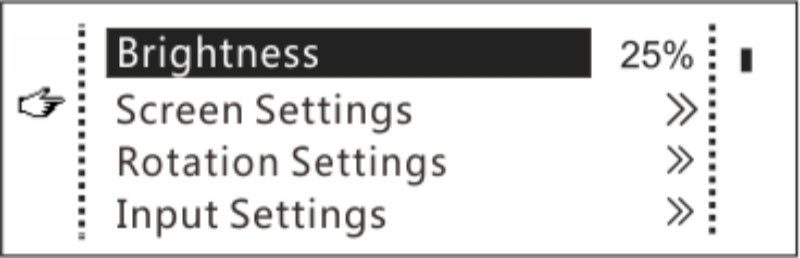
3.2 Screen Settings
For your LED screen can properly display the input source, the NovaStar MCTRL R5 provides flexible screen configuration options.
The controller offers two main methods for configuring the screen: Quick Configuration and Advanced Configuration.
Both methods are effective, but it’s important to note that they cannot be used simultaneously. Additionally, if the screen has already been configured using NovaLCT, you should avoid using either of these methods on the MCTRL R5, as it may cause conflicts in the screen settings.
3.2.1 Quick Configuration
The Quick Configuration option allows users to configure the entire LED screen uniformly in a short amount of time. This method is ideal when you need to set up a screen quickly with basic settings. For detailed steps on how to use this feature, refer to the following picture.
Step 1: On the home screen, press the knob to enter the main menu.
Step 2: Choose Screen Settings > Quick Config to enter its submenu and set the parameters.
3.2.2 Advanced Configuration
For more complex setups, Advanced Configuration gives users the ability to adjust specific parameters for each Ethernet port. This method allows for precise control over the screen’s layout and data flow, making it suitable for larger or non-standard display setups.
Here’s the steps of how to use the Advanced Configuration:
Step 1: Access Advanced Config
Navigate to Screen Settings > Advanced Config in the MCTRL R5 menu, and press the knob to select it.
Step 2: Confirm Advanced Config
A caution dialog will appear. Select Yes to proceed to the advanced configuration screen.
Step 3: Configure Ethernet Ports
Enable Advanced Config, then select the Ethernet port you want to configure. Set parameters such as:
- Cabinet Row Quantity and Cabinet Column Quantity: Define the number of cabinets in rows and columns connected to that port.
- Horizontal Offset (Start X) and Vertical Offset (Start Y): Adjust the offset of the image display.
- Data Flow: Configure the data flow direction for the cabinets connected to each port.
Apply the settings once you have finished configuring the port.
Step 4: Repeat for All Ethernet Ports
Continue configuring each Ethernet port in a similar manner until all ports are set up correctly.
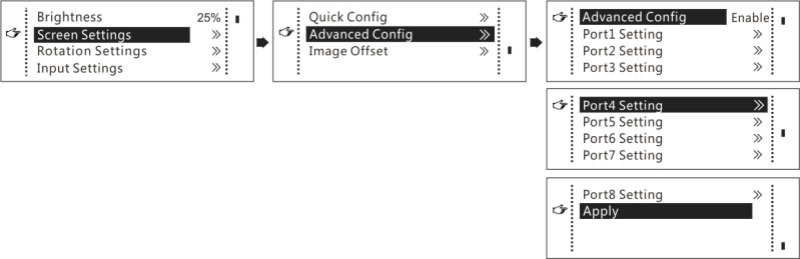
3.2.3 Image Offset
After completing the screen configuration, you may need to fine-tune the overall image position to center or align it as desired. This can be done by adjusting the horizontal and vertical offsets (Start X and Start Y) for the entire display.

3.3 Image Rotation
The NovaStar MCTRL R5 offers flexible image rotation capabilities, which allow for dynamic and creative display configurations. This feature can be used to rotate individual sections of the screen or the entire display, depending on the user’s needs. There are two primary rotation methods available on the MCTRL R5: Port Rotation and Screen Rotation.
3.3.1 Rotation Methods
Port Rotation: You can rotate the image displayed by cabinets connected to a specific Ethernet port. For example, if you set the rotation angle for Port 1, all cabinets linked to Port 1 will rotate according to that angle.
Screen Rotation: In contrast, Screen Rotation rotates the entire LED display based on a specified angle, applying the rotation uniformly across all cabinets in the display.

3.3.2 Steps for Configuring Image Rotation
Step 1: Enter the Main Menu
From the home screen, press the knob to access the main menu.
Step 2: Enable Rotation
Navigate to Rotation Settings, select Rotation Enable, and then choose Enable to activate the rotation function.
Step 3: Select Rotation Type
You can choose between Port Rotate or Screen Rotate, depending on whether you want to rotate a specific Ethernet port’s display or the entire screen.
After selecting your desired rotation method, set the rotation step and angle according to your needs.
3.3.3 Important Notes
Screen Configuration Pre-Requisite: The screen must be configured on the MCTRL R5 before setting rotation in the LCD menu. If using SmartLCT, confirm the screen is also configured there before applying rotation settings.
Reconfiguration Warning: If the screen has already been configured in SmartLCT, and you attempt to set rotation through the MCTRL R5, a message will prompt: “Reconfig screen, are you sure?”. You must confirm by selecting Yes before proceeding with rotation settings.
10-bit Input Limitation: The rotation feature does not support 10-bit video input, so confirm your input source is compatible if you intend to use image rotation.
Calibration Incompatibility: The rotation function is automatically disabled when the calibration function is active. If calibration is enabled, image rotation cannot be performed simultaneously.
4. NovaStar R5 Manual and Firmware Download
If you need other resources such as technical documents, additional manuals, or firmware for other NovaStar products, please visit NovaStar Software to find everything you need.
5. NovaStar R5 Processor FAQs
What is the resolution of the Mctrl R5?
The NovaStar MCTRL R5 has a maximum load capacity resolution of 3840×1080@60Hz.
What video inputs does the MCTRL R5 support?
The MCTRL R5 supports various input connectors, including 6G-SDI, HDMI 1.4, and DL-DVI, providing flexibility for different input sources.
How do I rotate the image on the LED display?
You can rotate the image using two methods: Port Rotation and Screen Rotation. Access these options by navigating to Rotation Settings in the main menu. Confirm that the screen is configured in SmartLCT before applying rotation.
Can I cascade multiple MCTRL R5 devices?
Yes, up to 8 MCTRL R5 devices can be cascaded for larger or more complex screen configurations, providing flexibility for a variety of applications.
Why can't I use the rotation feature when the calibration function is enabled?
The image rotation feature is automatically disabled when the calibration function is active. You will need to disable calibration before applying rotation settings.
6. Conclusion
The NovaStar MCTRL R5 is a powerful and versatile LED controller, offering cutting-edge features such as image rotation, a variety of video input options, and pixel-level brightness and chroma calibration. Its support for ultra-wide and ultra-long LED screens makes it an ideal solution for both rental and fixed installation applications, from concerts and sports events to advertising displays and security monitoring centers.
With its intuitive operation, robust performance, and wide range of configurations, the MCTRL R5 is designed to meet the evolving needs of the LED display industry. Whether you’re working with simple screen setups or complex multi-device installations, the MCTRL R5 provides a seamless and professional visual experience.







