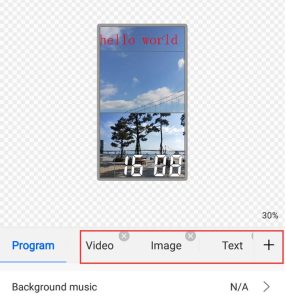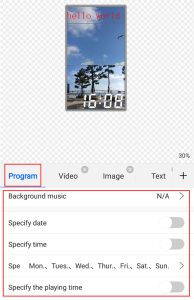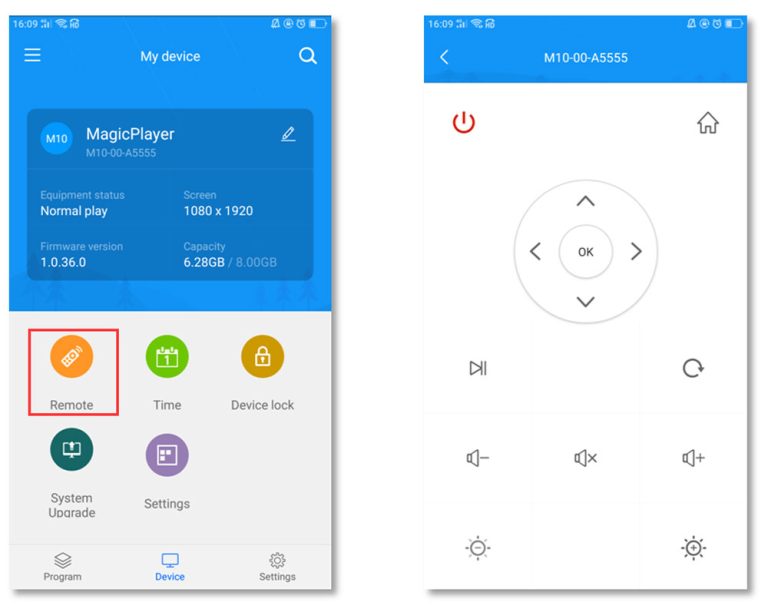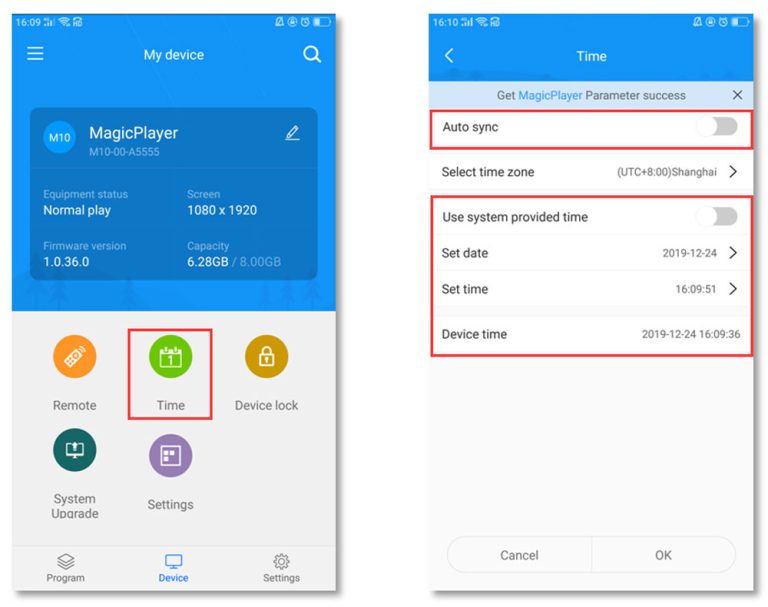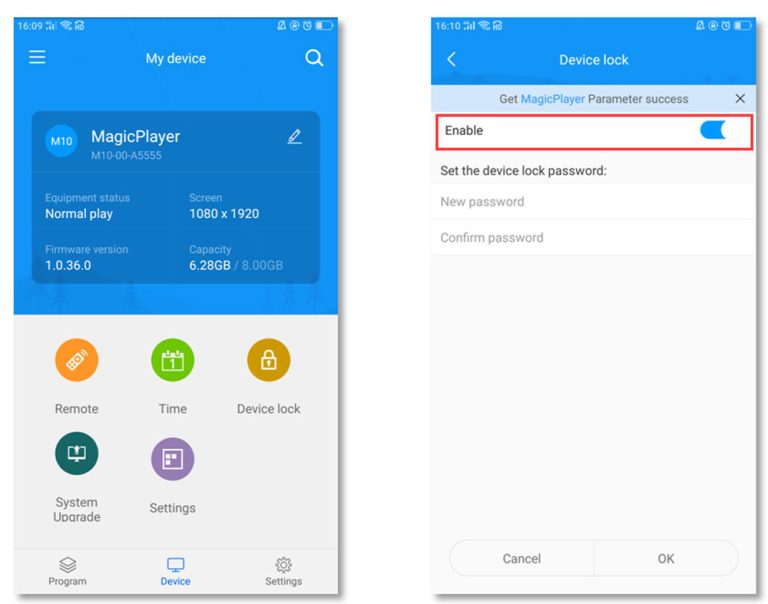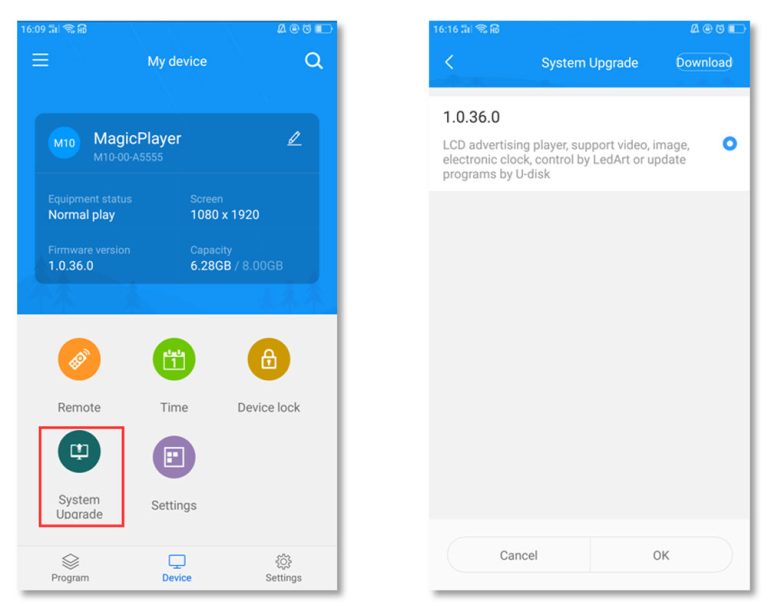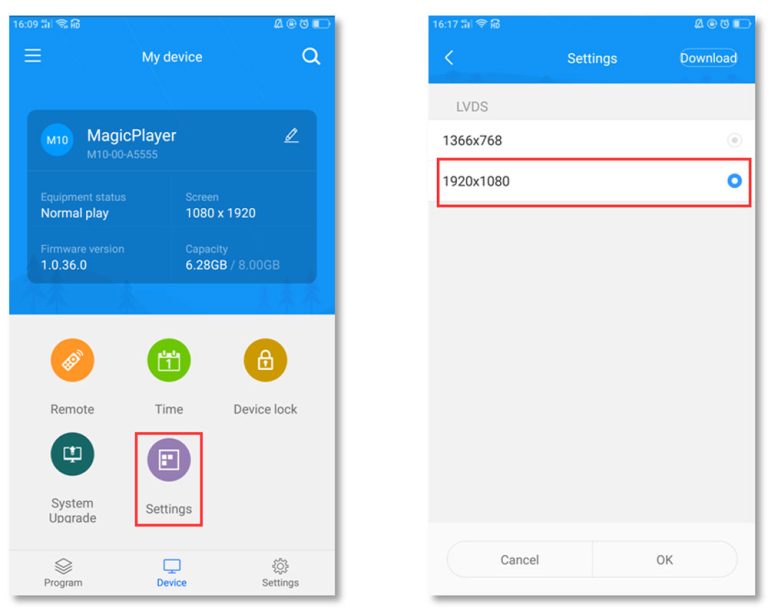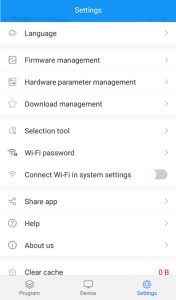Huidu LedArt APP, a mobile app designed by Huidu Technology to revolutionize display management.
In the fast-evolving display screen control system industry, the need for more efficient and accessible solutions has become greater. Traditional computer-based control systems often come with a host of challenges, from cumbersome setups to the need for specialized knowledge. This makes managing LED and LCD displays at project sites time-consuming and complex.
As smartphones have become essential tools in daily life, they present a powerful opportunity to simplify this process. By leveraging Wi-Fi technology, Huidu Led Art allows users to control LED and LCD displays directly from their smartphones or tablets. No additional hardware is required, offering a more cost-effective and user-friendly solution for both professionals and non-experts alike.
1. Introduction to Huidu LedArt App
The Huidu Led Art APP allows users to control LED and LCD displays directly from their smartphones or tablets via Wi-Fi. This app eliminates the need for additional hardware, making it an affordable and user-friendly solution. It expands accessibility to a wider range of users, including non-professionals, while also reducing training costs.
The LedArt APP offers a comprehensive suite of features, including program editing, sending, and screen control, making it a viable alternative to traditional computer-based control systems.
2. LedArt APK Software Free Download
The Huidu LedArt app is easily accessible for both Android and iOS users. To get started, you can download the app directly from the App Store for iOS devices or Google Play for Android devices. Simply search for “Huidu LedArt“, and you’ll be able to download and install the app for free.
LedArt (Full Function): Offers comprehensive features for managing both full-color and single/dual-color displays.
LedArt Lite: Simplified for single- and dual-color displays, providing essential tools for efficient operation.
For a more streamlined experience and to ensure you have access to all the latest updates and resources, we highly recommend visiting our Huidu Software Download page. This page hosts all Huidu software, including the LedArt app or Huidu HDPlayer, along with helpful guides, firmware updates, and other useful tools for managing your LED and LCD displays. Everything you need to optimize your LED display control system is just a click away.
3. Huidu Led Art Operation Guide
3.1 System Requirements
Supported Controllers:
LED Controllers: Compatible with the A, C, D series for full-color displays and the W series for single- and dual-color displays.
LCD Controllers: Compatible with the M series.
Mobile Device Compatibility:
Android: Requires version 4.0 or higher.
iOS: Requires version 7.0 or higher.
Communication Methods:
AP Direct Connection: Connect directly to the controller’s built-in Wi-Fi hotspot.
LAN (Local Area Network): Connect devices via a shared network using Ethernet.
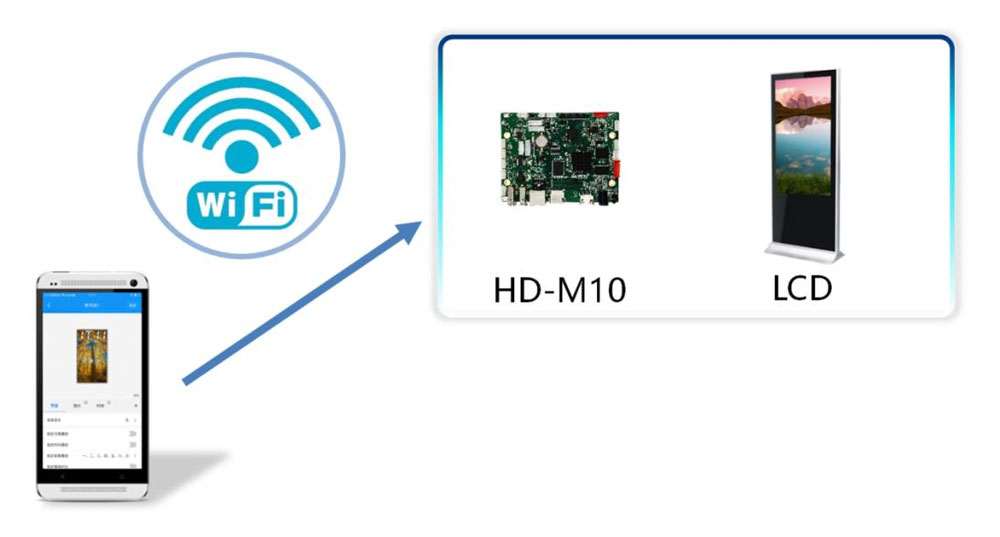
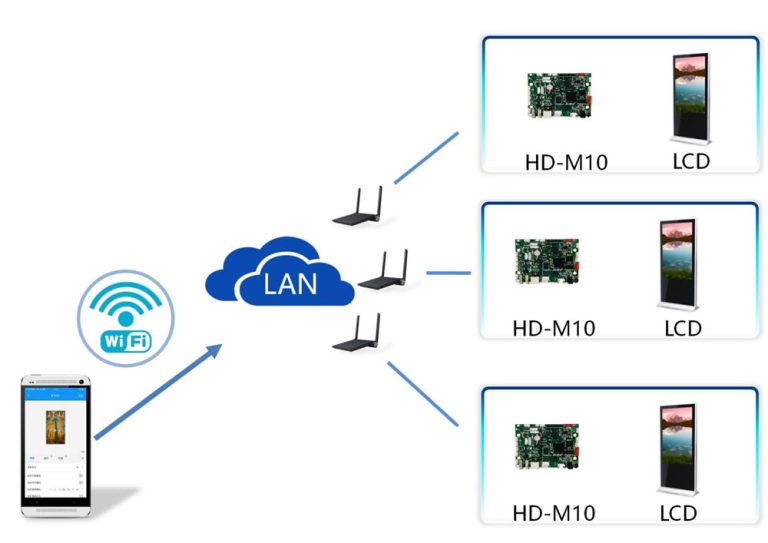
3.2 APP Installation and Uninstallation
Installation: Download the “LedArt” app from the respective app store (Google Play or Apple App Store) and follow the standard installation steps.
Uninstallation: On Android, press and hold the “LedArt” app icon and drag it to the “Delete” option. On iOS, press the icon until it jiggles, then tap the “X” to remove it.
3.3 Program Editing and Distribution
3.3.1 Establishing Wi-Fi Connection
AP Mode:
Activate the Wi-Fi hotspot on the controller using the remote control. Navigate to the menu, enable the hotspot, and connect your mobile device to it via Wi-Fi settings.
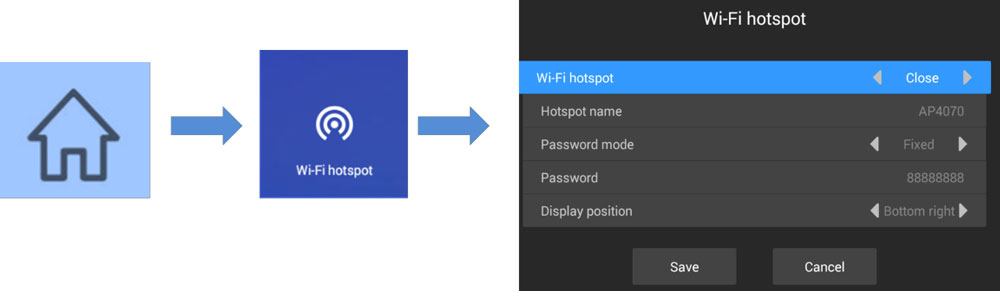
LAN Mode:
If the controller is connected via a network cable, ensure your phone is on the same network.

Once connected, launch the app, navigate to the “Device” section, and select “Find Machine” to link the controller.

3.3.2 Creating a New Program
Open the “Programs” section and click “New Display.” The app will detect the controller and automatically retrieve its screen dimensions.
For offline editing, input the screen’s width and height manually.
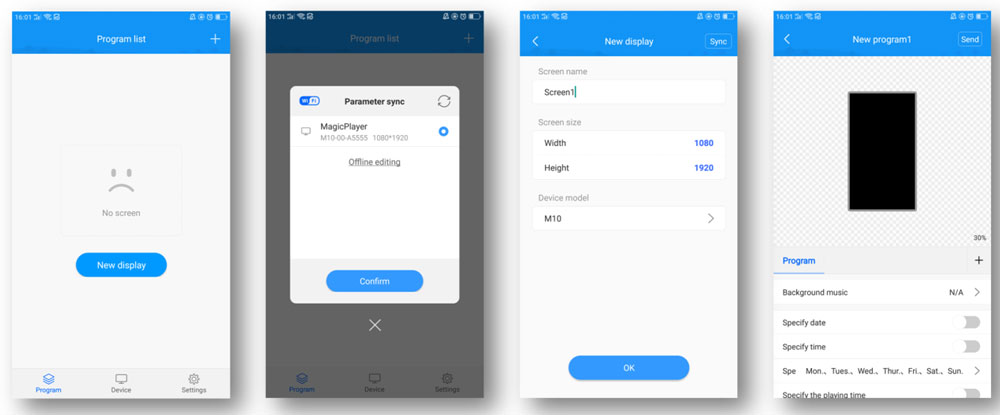
3.3.3 Adding Content
After entering the program editing interface, click the “+” on the right to adding different contents.
Videos: Add a video area, adjust its size, and insert video files. Multiple videos can be added for looping playback.
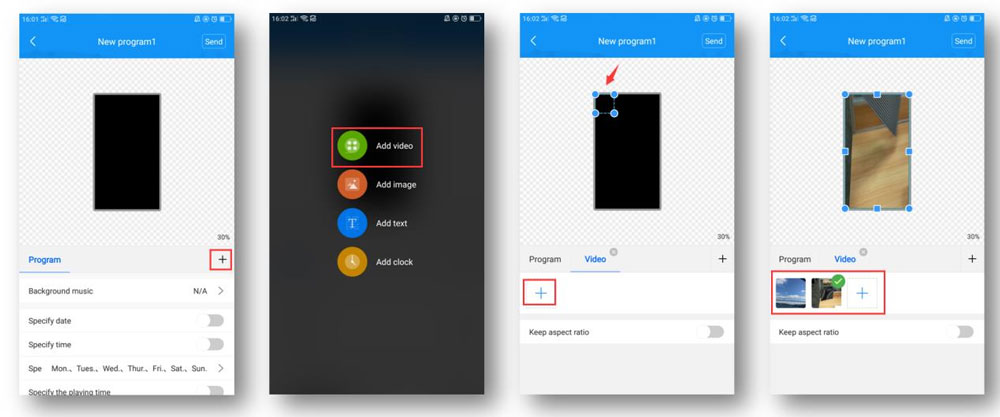
Images: Add an image area, resize it, and upload images. Customize display duration, effects, and transitions.
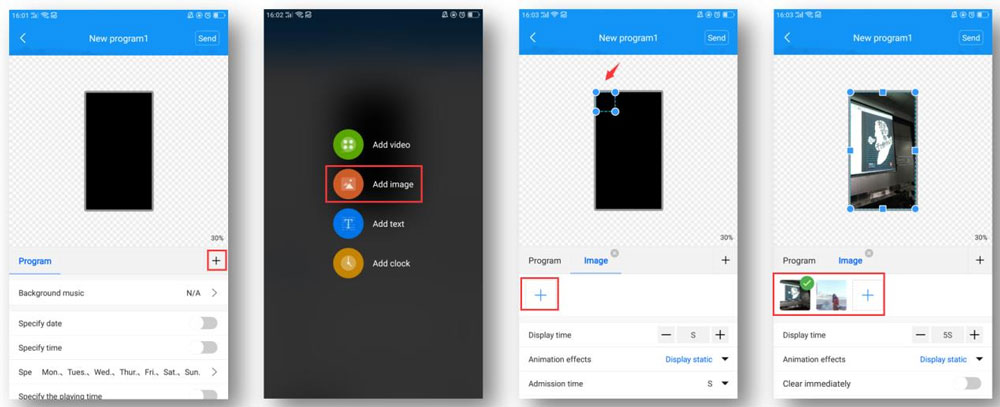
Text: Insert a text area, type your message, and configure font, color, size, duration, and animations.
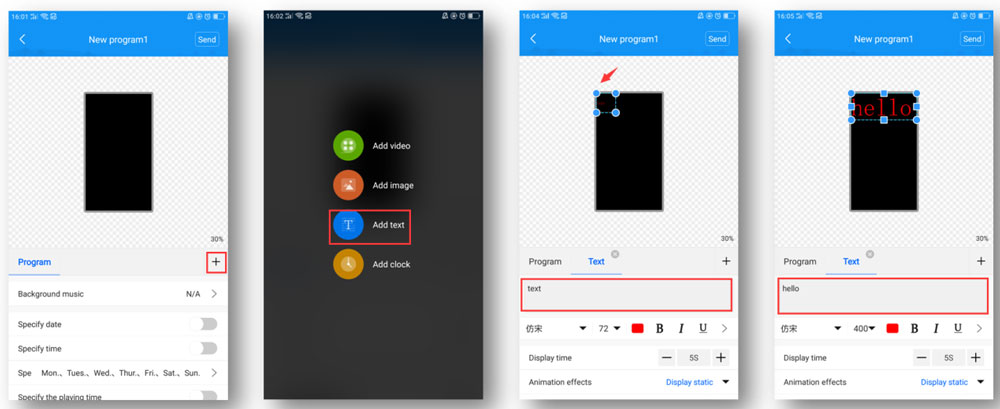
Clock Display: Add a clock area, adjust its size, and configure options such as font color and stroke.

3.3.4 Layer Management
3.3.5 Scheduling and Broadcasting
3.3.6 Remote Control Features
3.3.7 Time Synchronization
3.3.8 Security Features
3.3.9 Firmware and System Upgrades
3.3.10 Screen Parameter Configuration
3.3.11 Additional App Settings
The Huidu LedArt App simplifies the process of editing, distributing, and managing LED and LCD display programs, making it an indispensable tool for efficient screen control.
4. Downloading the LedArt App Manual
5. FAQs
Can the LedArt app be used without additional hardware?
Yes, the LedArt app does not require extra hardware. It offers a cost-effective solution for controlling displays, even for non-technical users.
What are the differences between LedArt and LedArt Lite?
LedArt is the full-featured version of the app, supporting full-color and multi-function displays. LedArt Lite is a simplified version designed for single- and dual-color displays.
When Wi-Fi connected but no device online, how to do?
Turn off mobile data, Bluetooth, VPN, or any other potentially interfering connections.
If your phone shows a message like “Current WLAN cannot access the Internet,” and other WLAN networks are available, select “Keep” to maintain the current connection.
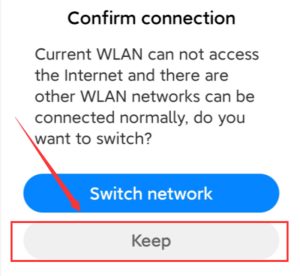
What should we do if forget the Wi-Fi password?
For controllers with firmware V4.24 or above:
Press and hold the button (S1) on the controller for 10 seconds while the device is powered on. This resets the Wi-Fi password to the default “88888888.”
For controllers with firmware below V4.24:
Follow these steps to reset the controller:
Power off the controller and locate the button (S1).
Press and hold the button, then power on the controller without releasing it.
After 10 seconds, release the button. The Wi-Fi password will reset to “88888888,” but note that the screen parameters might also be altered.
6. Conclusion
The Huidu LedArt App is an essential tool for seamless and efficient control of LED and LCD displays. Its comprehensive features, from program editing to real-time screen management, make it a versatile choice for both professionals and non-experts. With user-friendly operation, support for diverse controllers, and accessibility on both Android and iOS, LedArt simplifies display control without the need for extra hardware.
Explore more on LedInCloud to download the app, access detailed guides, and get the resources you need to maximize your LED display’s potential!